Breadcrumbs
How to import Contacts in Microsoft Outlook
Description: This article will show you the process for importing an existing list of contacts into Microsoft Outlook using a .csv file. Most email programs and services allow you to export your existing contacts as a .csv file. These steps are for the current versions of Outlook 2019 and Outlook 365 but the process is similar for Outlook 2016 and Outlook 2013.
- Open Microsoft Outlook and select File in the top left corner.
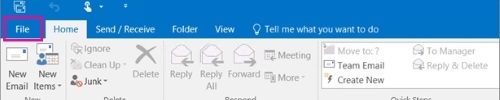
- On the left side, select Open & Export, then Import / Export.
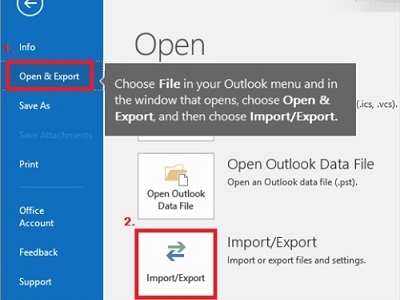
- Choose Import from another program or file, and then Next.
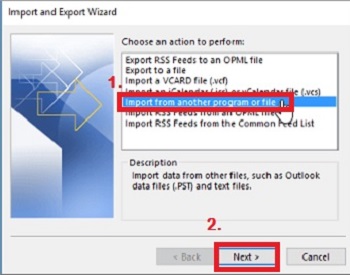
- Choose Comma Separated Values, and then Next.
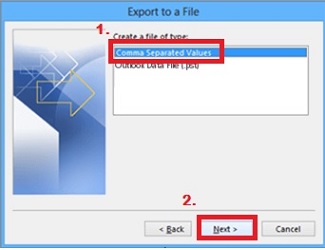
- In the Import a File box select browse. Browse to the folder your contacts file is saved in and then double click the file to select it.
- Choose how to handle duplicates by selecting one of these options.
- Replace duplicates with items imported: When a duplicate already exists, it will be replaced with what you are importing
- Allow duplicates to be created: When a duplicate exists, it will be kept and both entries will be in your contacts
- Do not import duplicate items: When a duplicate exists, it will be kept, and the entry being imported will be skipped
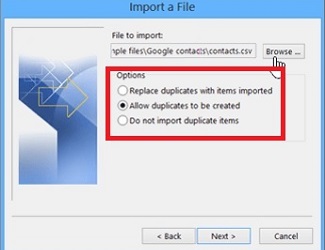
- Choose Next.
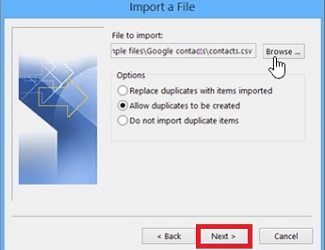
- In the Select a destination folder box, select the Contacts folder. If you have multiple email accounts, choose the Contacts folder that is under the email account you want to be associated with the contacts, and then choose Next.
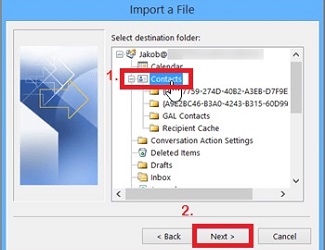
- On the next screen, select Finish. When the process is done, the Progress box will close automatically
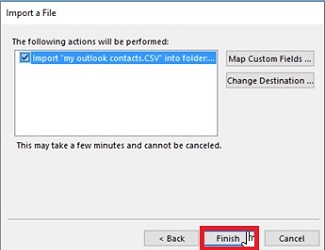
- To see your contacts, choose the People icon at the bottom left of the Outlook window.
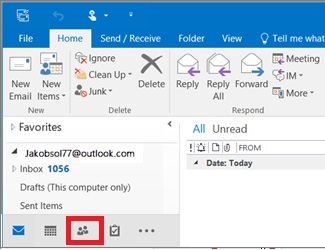
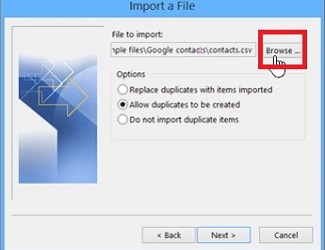
Technical Support Community
Free technical support is available for your desktops, laptops, printers, software usage and more, via our new community forum, where our tech support staff, or the Micro Center Community will be happy to answer your questions online.
Forums
Ask questions and get answers from our technical support team or our community.
PC Builds
Help in Choosing Parts
Troubleshooting
