Breadcrumbs
How to correct a System Extension Block Error in ESET on your Mac
Description: This issue is a common issue when first installing ESET on MacOS 10.13 and later. It will also involve a Your computer is not protected notification. This article begins at that notification. Here are the steps to allow ESET extensions on your Mac.
- Select Open System Preferences.
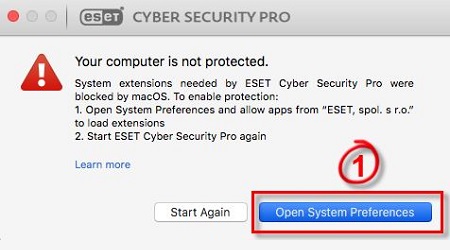
- Click Security & Privacy.
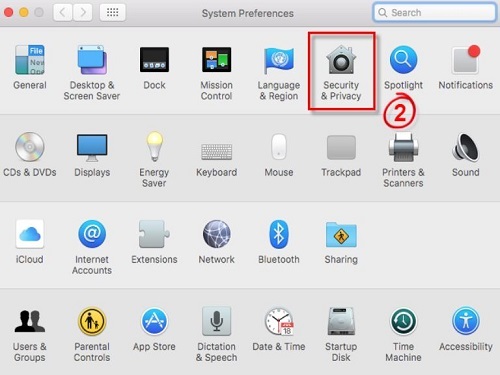
- Click the lock icon to allow changes to be made.
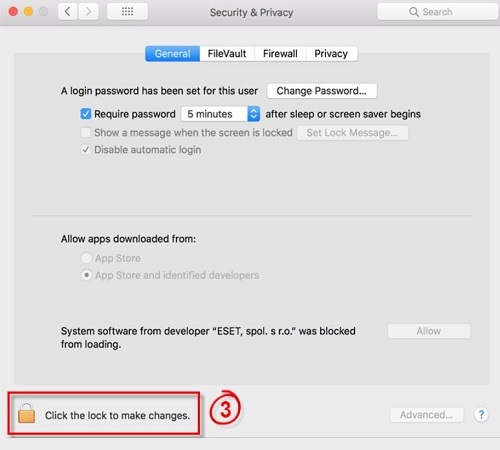
- Click Allow next to System software from developer ESET, spol. s.r.o. was blocked from loading.
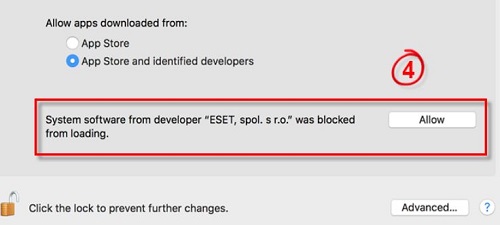
- Click Start Again on the original ESET notification.
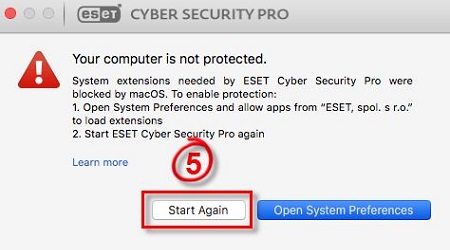
Technical Support Community
Free technical support is available for your desktops, laptops, printers, software usage and more, via our new community forum, where our tech support staff, or the Micro Center Community will be happy to answer your questions online.
Forums
Ask questions and get answers from our technical support team or our community.
PC Builds
Help in Choosing Parts
Troubleshooting
