Breadcrumbs
How to sign in to Microsoft Office with a Microsoft Account
Description: This article explains how to log in to an Office 365 application. Sometimes new computers come with a free trial of Office 365, which is not activated. If you have a Microsoft account with an Office 365 subscription, use these instructions to sign in using a Microsoft account and activate Office.
- Open an Office application like Word or Excel. In this example we are using Microsoft Word.
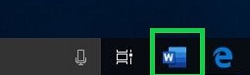
- Choose File from the menu bar.
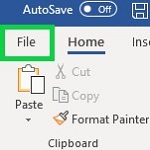
- Choose Account from the menu bar.
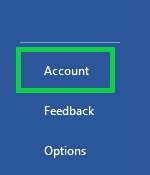
- Under User Information select Sign in.

- Enter the Microsoft Account email address that you want to sign in with then click Next. Enter in the password, then choose Sign in.
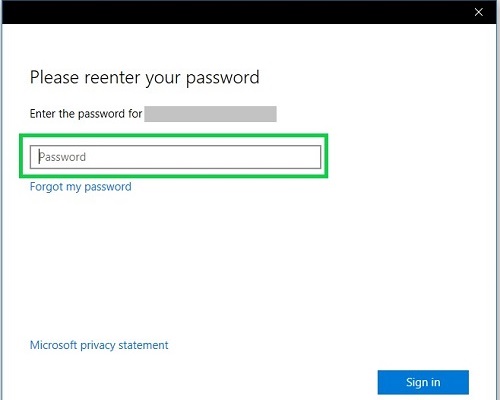
Technical Support Community
Free technical support is available for your desktops, laptops, printers, software usage and more, via our new community forum, where our tech support staff, or the Micro Center Community will be happy to answer your questions online.
Forums
Ask questions and get answers from our technical support team or our community.
PC Builds
Help in Choosing Parts
Troubleshooting
