How to renew your ESET license within the program in Windows
Description: This article describes how to renew ESET using the ESET program in Windows 7, Windows 8, and Windows 10. In this example, we are renewing ESET Smart Security Premium, but the steps are similar for other Windows versions of ESET.
- Open the ESET program by clicking on the up arrow in the bottom right of the taskbar and then choosing the ESET icon.
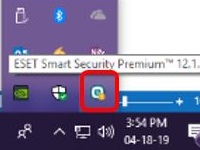
- Press Ctrl + U on the keyboard and then make note of the username on the screen - you will need this in an upcoming step.
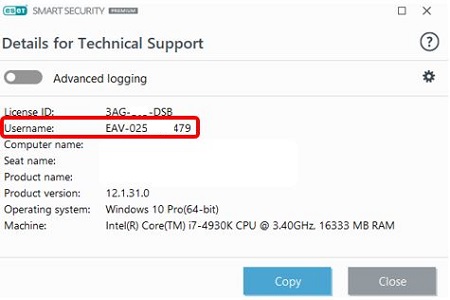
- Click on the X to close this window and then choose Renew license from the ESET program screen to proceed.
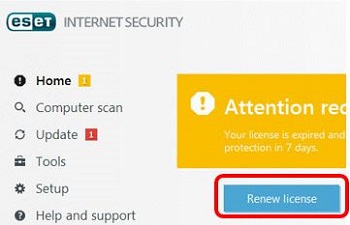
- This will direct you to the ESET renewal page. Enter the username that you saved from step 2 above into the box on the screen, and then choose Next.
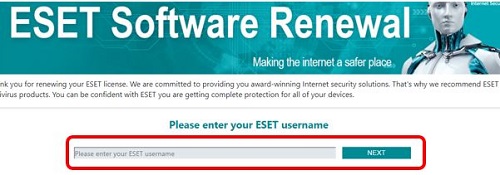
- Select the ESET product that you want to renew, and then choose the number of devices that you will have ESET installed on.
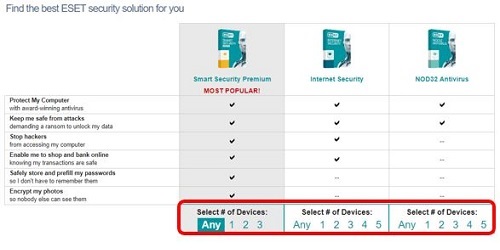
- Select the number of years for your renewal and then choose Add to Cart.
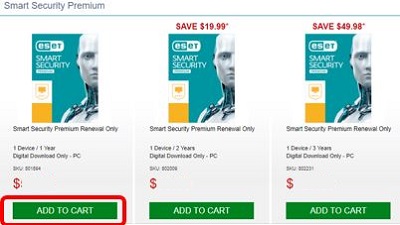
- Choose Checkout Now and then proceed with entering in your payment information.
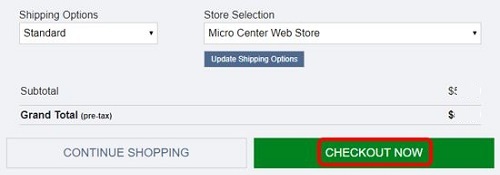
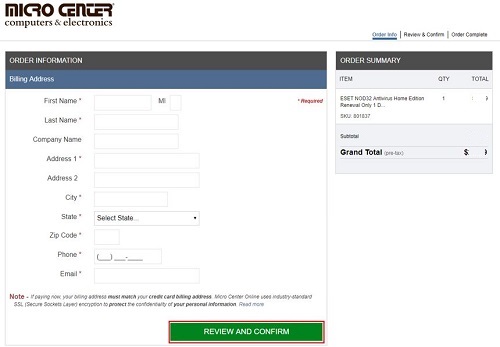
- On the order confirmation page, make note of your activation key - it is labeled as the license number. This will also be in the emailed receipt as the ESET serial number or activation key.

- Open the ESET program and click Activate Product.
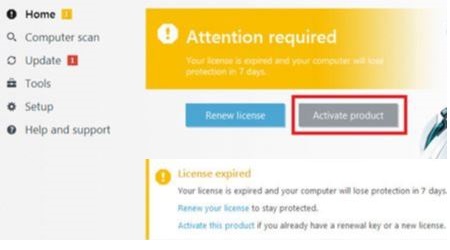
- Click on Use a purchased License Key.
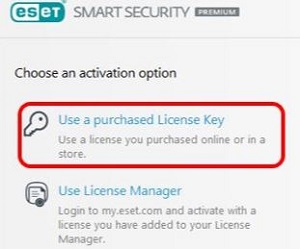
- Enter in the license key from step 8 in the license key box, then click Yes.
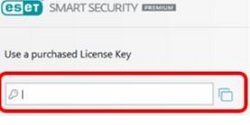
- Fill out the information to register your license with ESET. Make sure to scroll all the way down as the city, state, and zip code are in their own boxes, possibly below your view at first. Company and second address are not required to register. Click Activate when done.
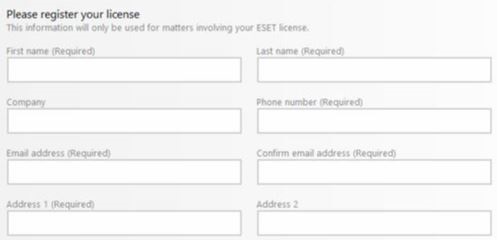
- Click Activate, then Done.

- ESET is now renewed and activated.
Technical Support Community
Free technical support is available for your desktops, laptops, printers, software usage and more, via our new community forum, where our tech support staff, or the Micro Center Community will be happy to answer your questions online.
Forums
Ask questions and get answers from our technical support team or our community.
PC Builds
Help in Choosing Parts
Troubleshooting

