Breadcrumbs
How to renew your ESET license within the program in MacOS
Description: This article describes how to renew ESET using the ESET program on a Mac OS Computer. In this example, we are renewing ESET Cyber Security, but the steps are similar for other Mac versions of ESET.
- Open the ESET program by clicking on the green ESET icon on the menu bar.

- Click Help on the left side of the page, then click Details for Customer Care.
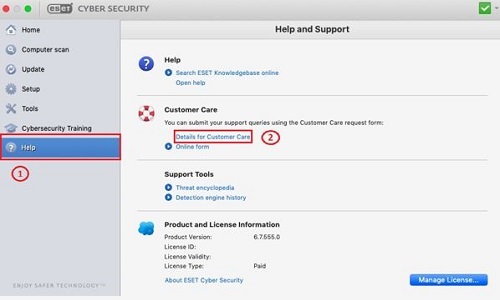
- Make note of the username in the box - you will need this in an upcoming step.
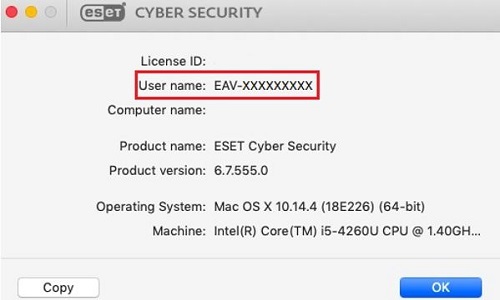
- Click OK to close this window and then click on Home. From here, choose Renew license from the ESET program screen to proceed.
- This will direct you to the ESET renewal page. Enter the username that you saved from step 3 above into the box on the screen, and then choose Next.
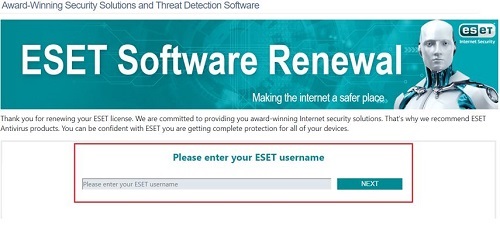
- Select the ESET product that you want to renew, and then choose the number of devices that you will have ESET installed on.

- Select the number of years for your renewal and then choose Add to Cart.
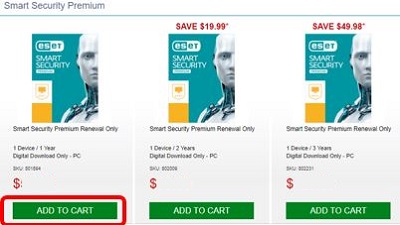
- Choose Checkout Now and then proceed with entering in your payment information.
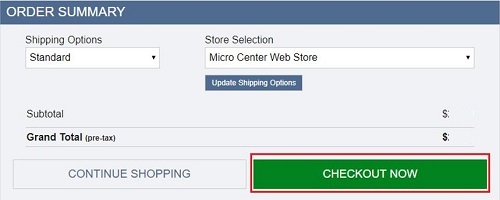
- Fill out the billing information and click Review & Confirm.
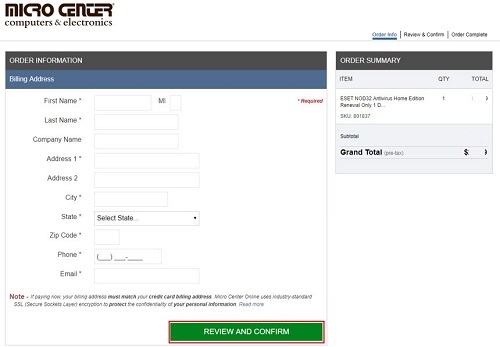
- Locate the license key on the order confirmation page and make note of this key. If the confirmation page is closed, this key can also be found on the ESET renewal confirmation email.
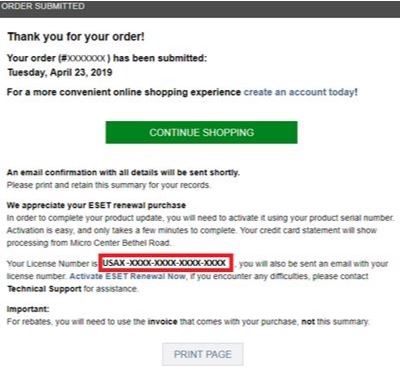
- Open your ESET product by clicking on the green ESET icon in the menu bar.

- Click Help on the left side, then Manage License.
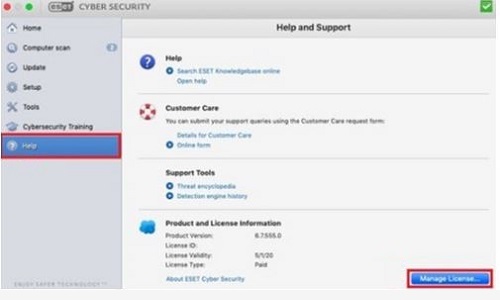
- In the license key box, enter the license key from step 10. Be sure to include all dashes - the characters are not case sensitive. Click Activate.
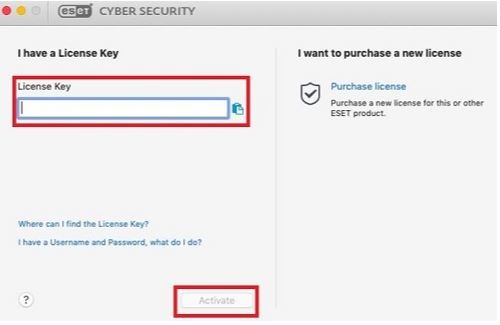
- Register the license using the correct user information, then select Continue.
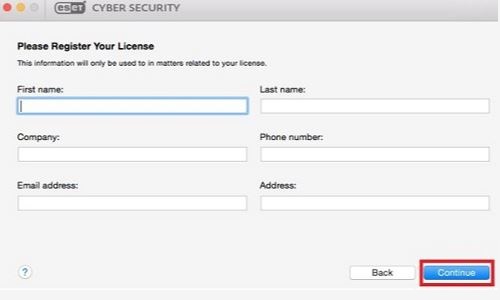
- Continue filling out information on the second page and then Register.
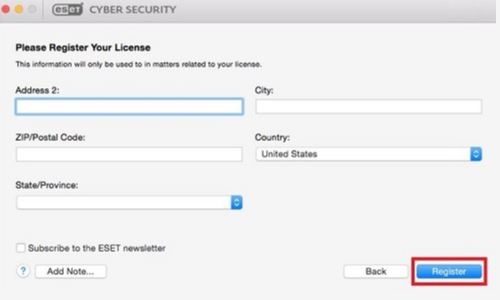
- ESET is now renewed and activated.
Technical Support Community
Free technical support is available for your desktops, laptops, printers, software usage and more, via our new community forum, where our tech support staff, or the Micro Center Community will be happy to answer your questions online.
Forums
Ask questions and get answers from our technical support team or our community.
PC Builds
Help in Choosing Parts
Troubleshooting
