Breadcrumbs
How to disable Startup Programs in Windows 10
Description: This article describes how to disable startup programs in Windows 10. This process does not remove the programs from the computer but disabling them from starting with a regular Windows startup may speed up the computer’s boot time.
- Right click on the Taskbar at the bottom of the screen and then choose Task Manager.
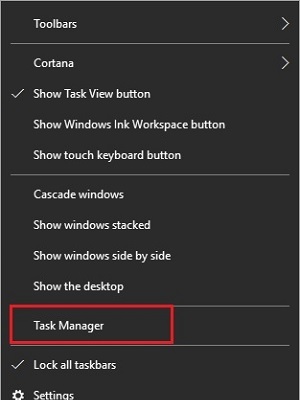
- If necessary, choose More details to expand Task Manager.
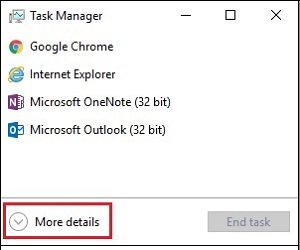
- Select Startup at the top of Task Manager.

- This list will show programs that start up automatically. It will show an enabled or disabled status, and an estimated startup impact. To disable a program from startup, right click and select Disable.
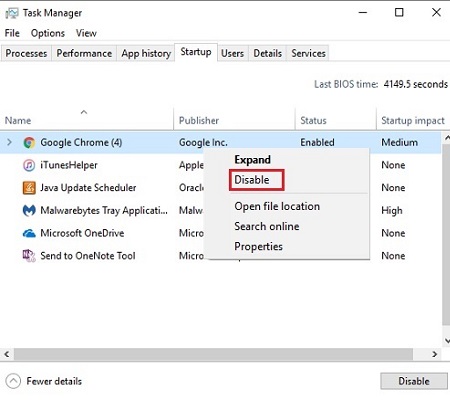
Technical Support Community
Free technical support is available for your desktops, laptops, printers, software usage and more, via our new community forum, where our tech support staff, or the Micro Center Community will be happy to answer your questions online.
Forums
Ask questions and get answers from our technical support team or our community.
PC Builds
Help in Choosing Parts
Troubleshooting
