Breadcrumbs
How to enable AMD FreeSync
Description: This article will demonstrate how to enable AMD FreeSync on a Windows PC.
- Make sure the monitor supports AMD’s FreeSync technology - a list of supported monitors at the time of this article can be found on AMD's website.
- Open the Show Hidden Icons button at the bottom right corner of the desktop, then choose the Radeon Settings icon.
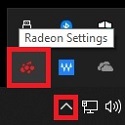
- Select the Display tab at the top of the Radeon Settings page.
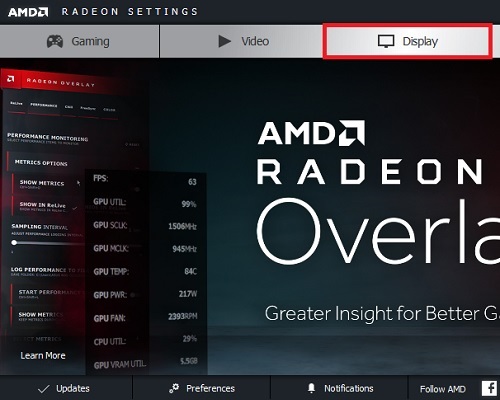
- Under the Display tab, look for the box labeled AMD FreeSync and toggle the switch to On.
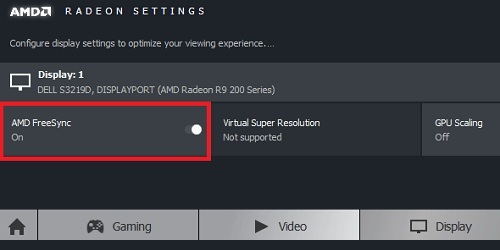
- FreeSync is now enabled.
Technical Support Community
Free technical support is available for your desktops, laptops, printers, software usage and more, via our new community forum, where our tech support staff, or the Micro Center Community will be happy to answer your questions online.
Forums
Ask questions and get answers from our technical support team or our community.
PC Builds
Help in Choosing Parts
Troubleshooting
