Breadcrumbs
How to set up Common Email Accounts in Outlook
Description: This article will show how to add email accounts such as Hotmail, Gmail, and Yahoo to Microsoft Outlook.
- Open Outlook from the Start Menu.
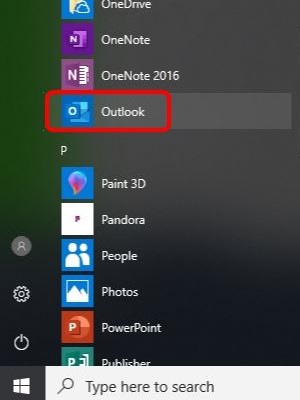
- Select File.
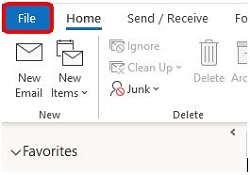
- Choose Add account.
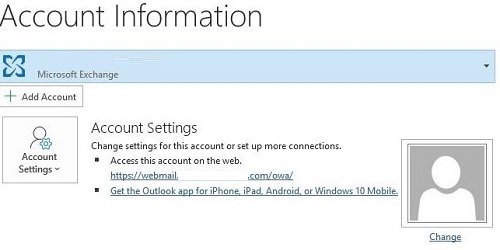
- Type the email address that you are wanting to add into the box and then choose Connect.
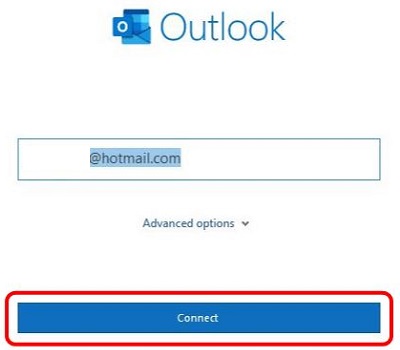
- Enter your password and choose Connect again
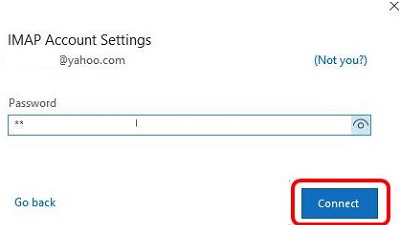
- Once the account is successfully signed in, it will be show in the list - choose Done.
- Outlook will begin to sync and the inbox folder will display.
Technical Support Community
Free technical support is available for your desktops, laptops, printers, software usage and more, via our new community forum, where our tech support staff, or the Micro Center Community will be happy to answer your questions online.
Forums
Ask questions and get answers from our technical support team or our community.
PC Builds
Help in Choosing Parts
Troubleshooting
