Breadcrumbs
How to pause Updates in Windows 10
Description: This article describes how to pause Windows Updates in Windows 10. When you pause updates, new Windows feature updates won’t be installed for up to 35 days. Pausing updates cannot be repeatedly used. Once the time lapses for each pause period, updates will have to be installed before pausing is enabled as an option again.
- Right click on the Start Button then choose Settings.
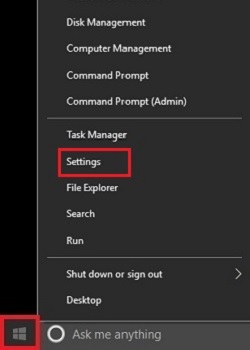
- In the Settings menu choose Update & Security.
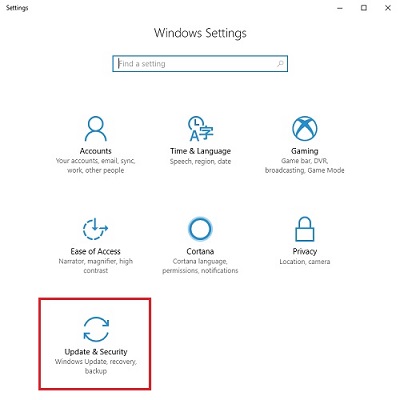
- Under Update settings, choose Advanced options.
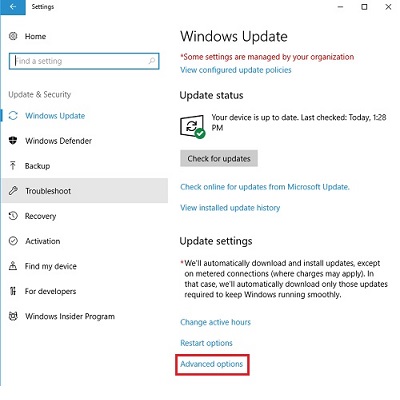
- Under Pause updates, there is a slider to turn this On or Off. Turning this on will pause installation of Windows updates for up to 35 days.
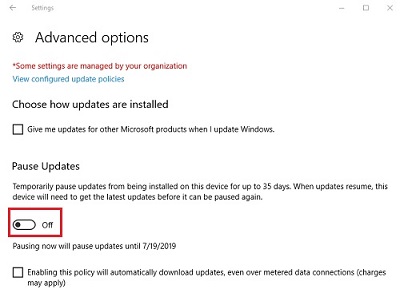
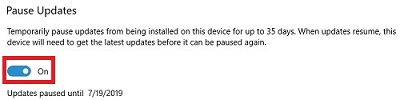
Technical Support Community
Free technical support is available for your desktops, laptops, printers, software usage and more, via our new community forum, where our tech support staff, or the Micro Center Community will be happy to answer your questions online.
Forums
Ask questions and get answers from our technical support team or our community.
PC Builds
Help in Choosing Parts
Troubleshooting
