Breadcrumbs
How to enable the Root User on macOS
Description: This article describes how to enable to root user in macOS. The root user has greater privileges on the system for certain operations that may require deeper access than a standard account.
- Choose the Apple menu and then select System Preferences.
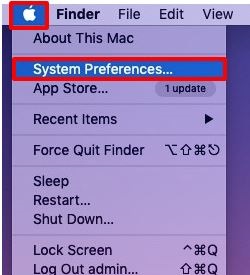
- Go to Users & Groups.
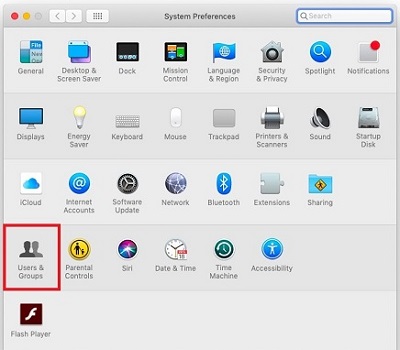
- Select the lock icon and enter the administrator username and password.
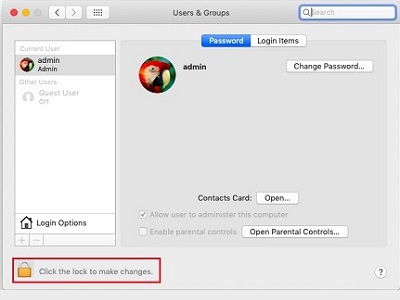
- Choose login options then select Join or select Edit if applicable.
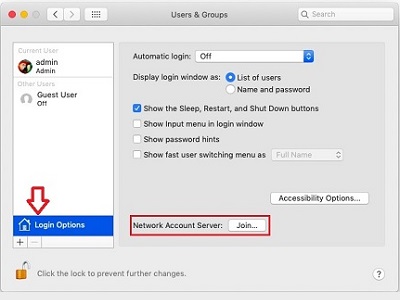
- Select Open Directory Utility.
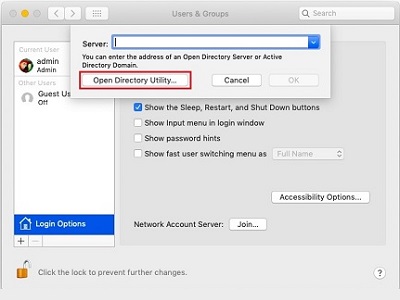
- Select the lock icon in Directory Utility and enter the administrator username and password
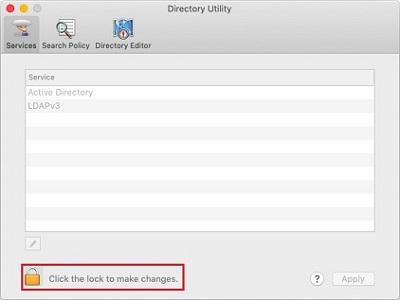
- From the menu bar at the very top, choose edit and then enable root user. Create a password for the root account when prompted.
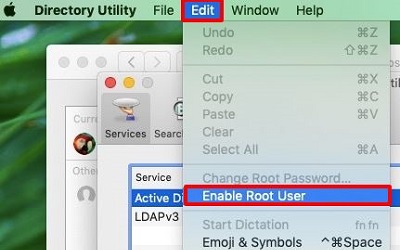
- Once enabled, log out of the Mac and sign back in with the username root and the password you just created for the root user. Once your work with the root user is finished, to disable it go back through the same steps and choose disable root user at the end.
Technical Support Community
Free technical support is available for your desktops, laptops, printers, software usage and more, via our new community forum, where our tech support staff, or the Micro Center Community will be happy to answer your questions online.
Forums
Ask questions and get answers from our technical support team or our community.
PC Builds
Help in Choosing Parts
Troubleshooting
