Breadcrumbs
How to change the Default Recording Device in Windows 10
Description: This article describes how to change the default recording device in Windows 10.
- In the Windows search box, type Control Panel, then select Control Panel from the results.
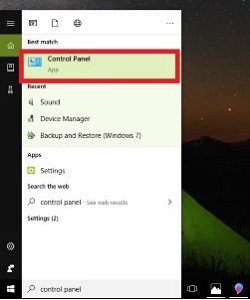
- Select Hardware and Sound and then select Sound.
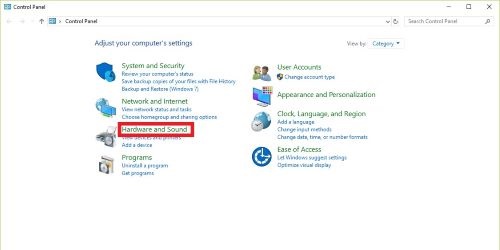
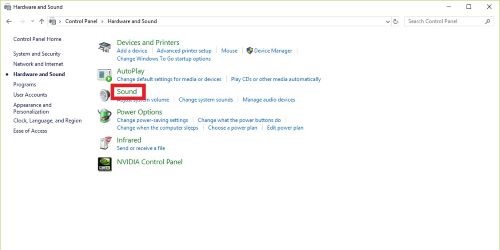
- Under the Recording tab, right click on the Microphone device you wish to use and select Set as Default Device. Choose OK.
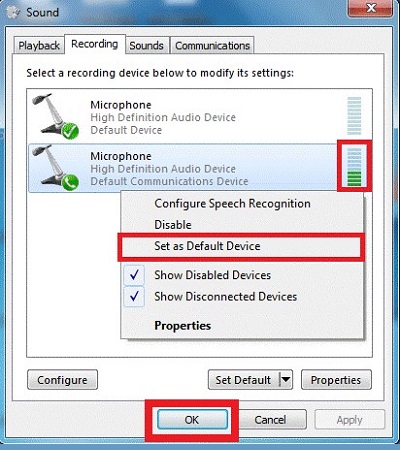
Technical Support Community
Free technical support is available for your desktops, laptops, printers, software usage and more, via our new community forum, where our tech support staff, or the Micro Center Community will be happy to answer your questions online.
Forums
Ask questions and get answers from our technical support team or our community.
PC Builds
Help in Choosing Parts
Troubleshooting
