Breadcrumbs
How to get out of Safe Mode in Windows 10
Description: This article describes how to get out of Safe Mode in Windows 10.
There is more than one way to accomplish this task. This section focuses on if you are stuck in Safe Mode and cannot log in to Windows 10 using the command prompt in the recovery menu.
- From the Windows 10 login screen select the power button. Hold down the shift key on the keyboard and choose Restart.
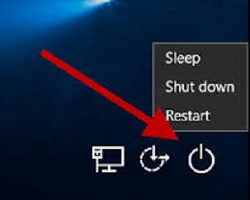
- From the choose an option menu select Troubleshoot.
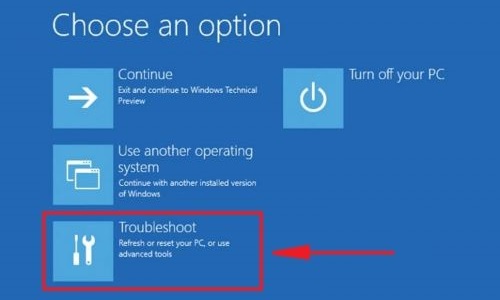
- On the Troubleshoot menu, select Advanced Options.
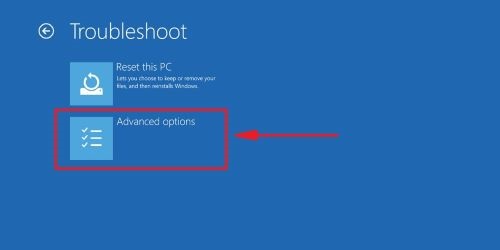
- On the Advanced Options menu, select Command Prompt.
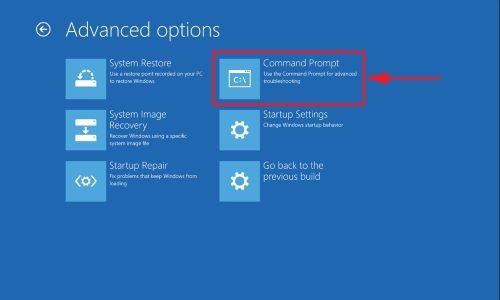
- Once you have Command prompt open, type: bcdedit /deletevalue {default} safeboot exactly, and then press Enter on the keyboard. Close the command prompt.
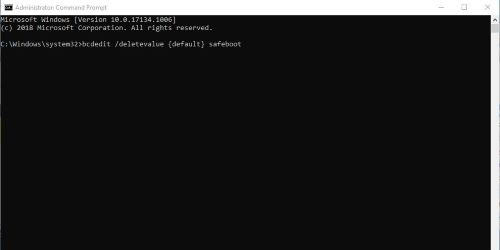
- From the choose an option screen, choose Continue.
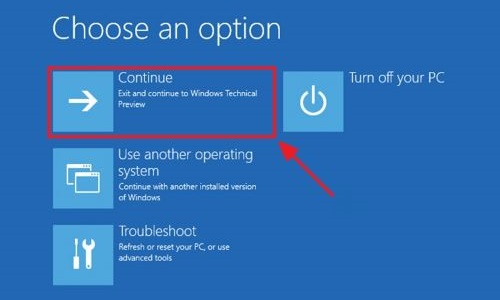
Technical Support Community
Free technical support is available for your desktops, laptops, printers, software usage and more, via our new community forum, where our tech support staff, or the Micro Center Community will be happy to answer your questions online.
Forums
Ask questions and get answers from our technical support team or our community.
PC Builds
Help in Choosing Parts
Troubleshooting
