Breadcrumbs
How to revert a Windows 10 Version Update or Build
Description: This article will show you the steps for going back to a previous build of Windows 10 within ten days of the new build installation. This will be useful if you experience issues as a result of a Windows update.
- Press the Windows key + I on your keyboard to open the Settings app.
- Choose Update & Security.
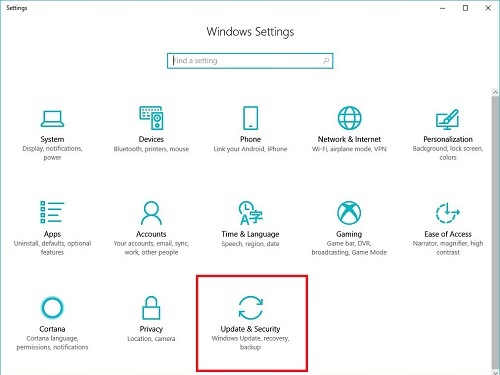
- Select Recovery on the left, then choose Get Started under Go back to the previous version of Windows 10..
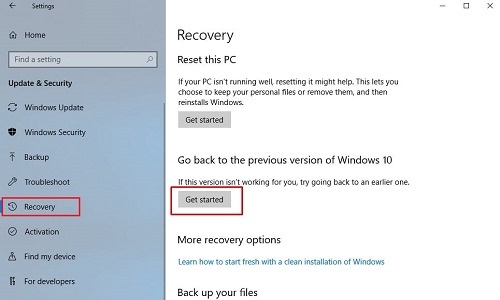
- The process will start and a question will pop up - answer it and then choose Next to continue.
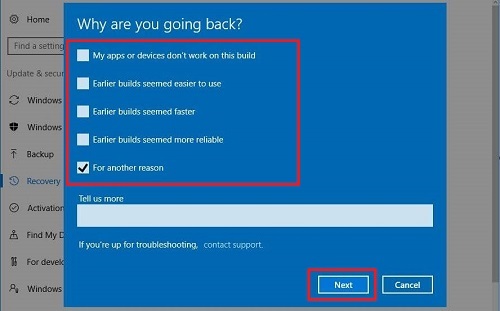
- Windows will offer to check for updates. Choose No thanks to continue.
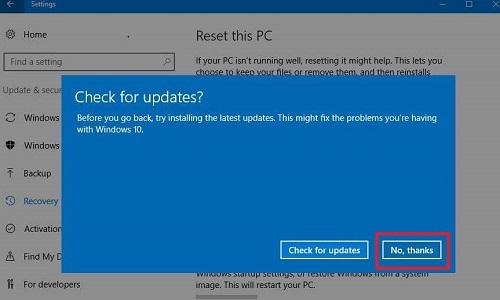
- Read the What you need to know message and then choose Next to continue.
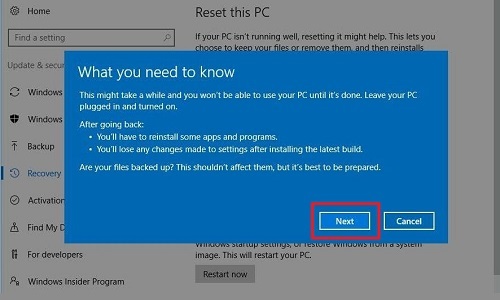
- Read the Don’t get locked out message and then choose Next to continue.
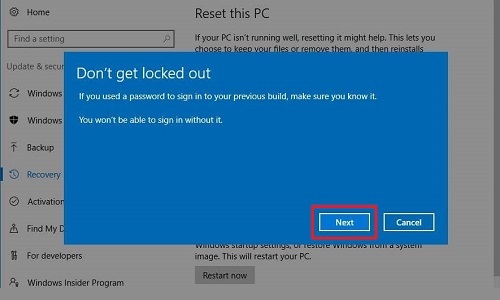
- Select Go back to earlier build to begin the rollback process.
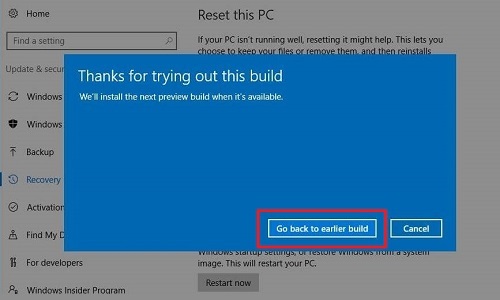
Technical Support Community
Free technical support is available for your desktops, laptops, printers, software usage and more, via our new community forum, where our tech support staff, or the Micro Center Community will be happy to answer your questions online.
Forums
Ask questions and get answers from our technical support team or our community.
PC Builds
Help in Choosing Parts
Troubleshooting
