Breadcrumbs
How to use Disk Cleanup in Windows 10
Description: This article will show how to use disk cleanup in Windows 10. This can be used to help get rid of temporary files and clear up some space on any Windows 10 computer.
- To open Disk Cleanup, press the Windows key on your keyboard and the letter R at the same time to open a Run window. Type cleanmgr.exe into the Run window and then select OK.
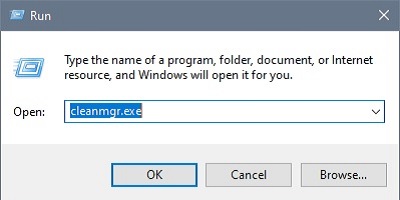
- If you have multiple drives, you will be asked which drive you want to clean. Usually, you want to select C: and select OK
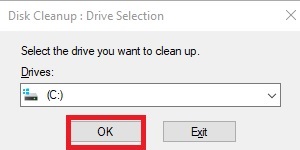
- Disk Cleanup will open, there will be a variety of options under Files to delete that can be cleaned up. A description of each option can be viewed by clicking on an item in the list.
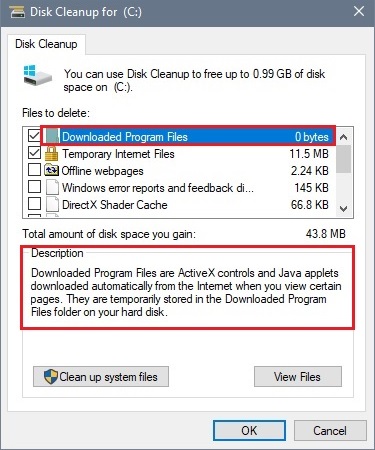
- To delete any of the options, check the boxes next to the specific option. Choose OK to start the Disk Cleanup process.
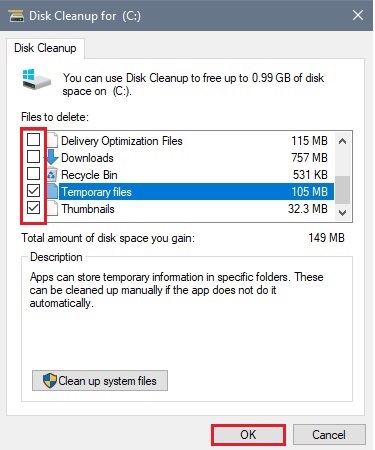
- A new Disk Cleanup popup will appear to confirm deletion. Select Delete Files.
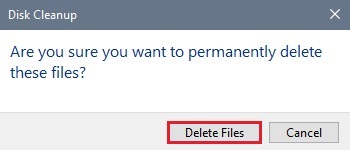
- A new window will open with a progress bar showing the overall cleaning of files. Once this is complete the window will automatically close and no further action will be needed.

Technical Support Community
Free technical support is available for your desktops, laptops, printers, software usage and more, via our new community forum, where our tech support staff, or the Micro Center Community will be happy to answer your questions online.
Forums
Ask questions and get answers from our technical support team or our community.
PC Builds
Help in Choosing Parts
Troubleshooting
