Breadcrumbs
How to add Most Used Apps to the Start Menu in Windows 10
Description: This article will show you how to add a Most Used Apps list to your Start Menu in Windows 10. This will put a list of your most used and opened apps at the top of your Start Menu.
- Right click on the Start button, then choose Settings.
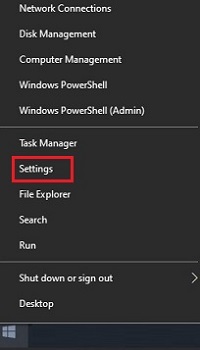
- From the Windows Settings screen that appears, select Personalization.
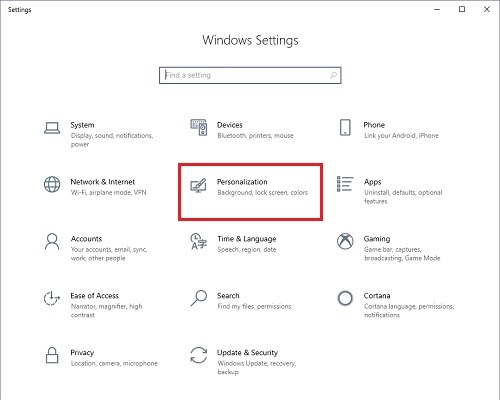
- On the Settings page that opens, under Personalization, select Start.
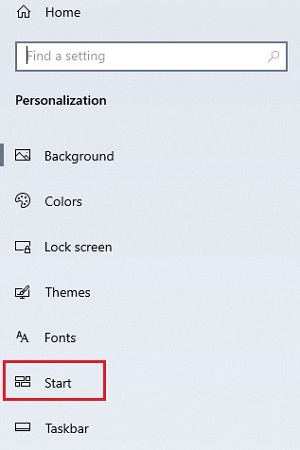
- Under the Start Settings, select the slider under Show most used apps to turn the setting On.
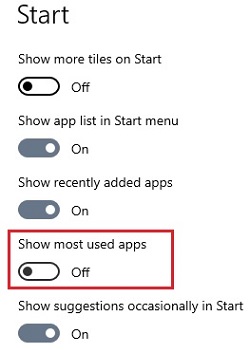
- On the Start menu, now there will be a category for Most used at the very top, above the alphabetical list of installed programs.
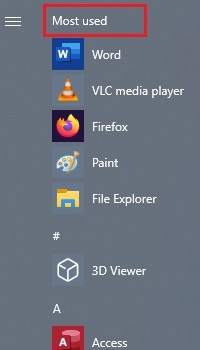
Technical Support Community
Free technical support is available for your desktops, laptops, printers, software usage and more, via our new community forum, where our tech support staff, or the Micro Center Community will be happy to answer your questions online.
Forums
Ask questions and get answers from our technical support team or our community.
PC Builds
Help in Choosing Parts
Troubleshooting
