Breadcrumbs
How to add Optional Features to Windows 10
Description: This article will show you how to add optional features to Windows 10. This can include language packs, legacy Windows programs, and removed Windows features.
- Right click on the Start button then choose Apps and Features.
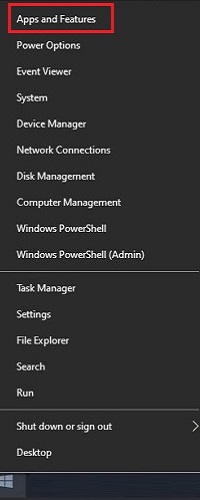
- Under Apps & features, select Optional features.
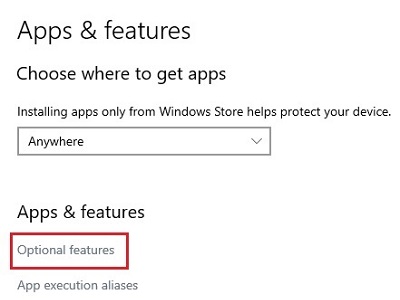
- On the Optional features screen, choose Add a feature.
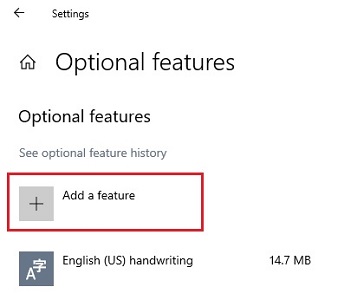
- Under Optional features, a list will appear of features that can be installed to the computer.
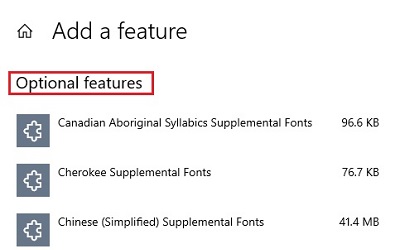
- Choose the desired feature and select Install. It will automatically begin installing and be added to the computer.
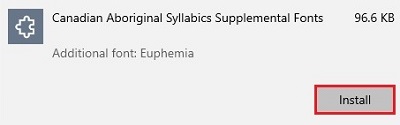
Technical Support Community
Free technical support is available for your desktops, laptops, printers, software usage and more, via our new community forum, where our tech support staff, or the Micro Center Community will be happy to answer your questions online.
Forums
Ask questions and get answers from our technical support team or our community.
PC Builds
Help in Choosing Parts
Troubleshooting
