Breadcrumbs
How to set up Tags on Files in Windows 10
Description: This article will show you how to set up file tags. Tags are short descriptors that can be added to certain files such as Word documents and pictures. These tags can then be searched in the Windows search box.
- Open File Explorer from the file folder icon on your taskbar.
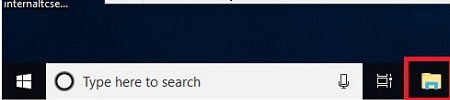
- Locate the file that you want to add tags to.
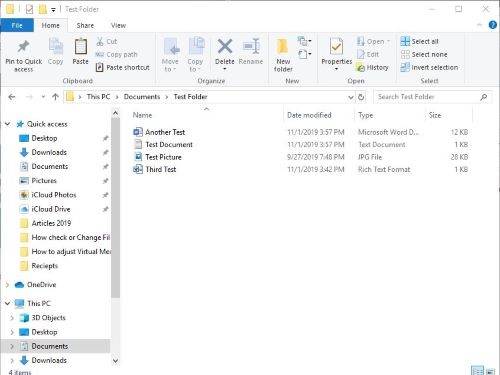
- Right click on the File and then choose Properties
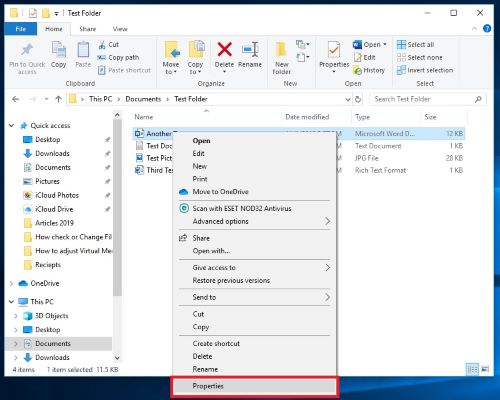
- Select Details at the top, then the open space next to Tags. If the properties box doesn’t show a tag section under description, then it may not be supported for that file type.
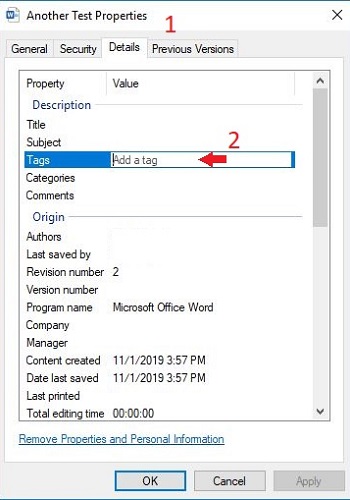
- Type the Tag you want to add, then choose OK. If you want multiple tags separate them with a semicolon.
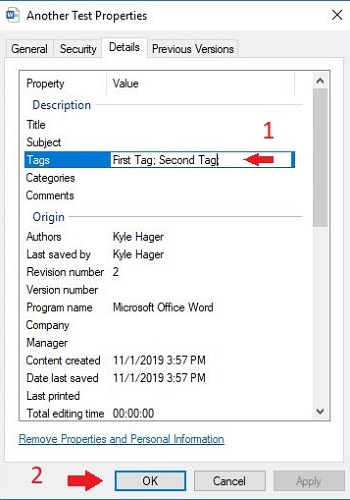
Technical Support Community
Free technical support is available for your desktops, laptops, printers, software usage and more, via our new community forum, where our tech support staff, or the Micro Center Community will be happy to answer your questions online.
Forums
Ask questions and get answers from our technical support team or our community.
PC Builds
Help in Choosing Parts
Troubleshooting
