Breadcrumbs
How to uninstall a Printer in Windows 10
Description: This article will explain how to uninstall a printer from your Windows 10 computer.
- Open your Windows settings by selecting the Windows menu, then selecting Settings.

- Select Devices.
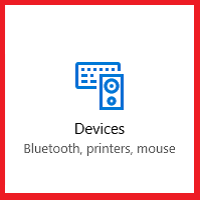
- Select Printers and Scanners.
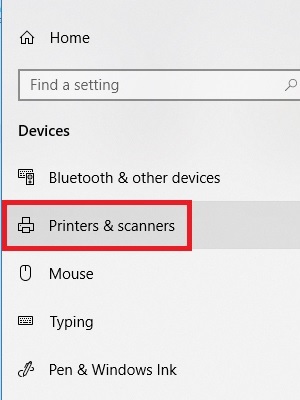
- Select the printer you want to remove, and then Remove device - Choose Yes.
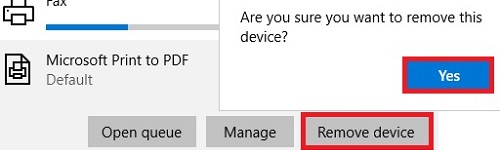
- Accept the window that comes up and the device will be removed.
Technical Support Community
Free technical support is available for your desktops, laptops, printers, software usage and more, via our new community forum, where our tech support staff, or the Micro Center Community will be happy to answer your questions online.
Forums
Ask questions and get answers from our technical support team or our community.
PC Builds
Help in Choosing Parts
Troubleshooting
