Breadcrumbs
How to adjust RGB LED Settings for Custom Built Desktops with ASRock Motherboards
Description: This article will show you how to adjust the RGB LED settings of Custom Built Desktop Computers equipped with ASRock Motherboards using the Polychrome RGB application.
NOTE: Some RGB-capable components may be incompatible with the Polychrome RGB software. Check the component manufacturers website for details on official support.
- Visit ASRock’s support website and search for your specific motherboard. Download and install the latest version of the Polychrome RGB software for your motherboard.
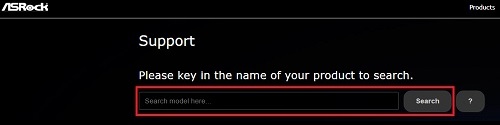
- Locate and launch the Polychrome RGB Software from the desktop or the start menu.

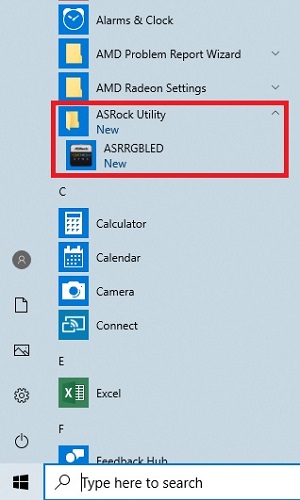
- Select the RGB components that you would like to apply your adjustments to - if desired, you can select Apply All to adjust all components simultaneously.
NOTE: If a component, such as IO Cover or Audio, is grayed out, it means that the software is not detecting a compatible RGB device for that component.
- Adjust the Color, Speed and Style to your preference. Use the slider to toggle the RGB functionality on or off.
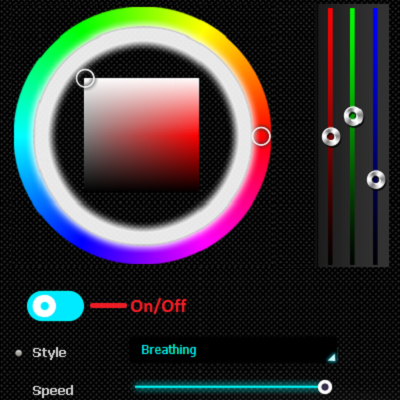
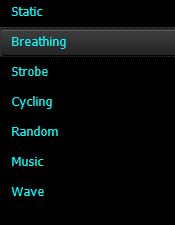
- After applying your desired settings, the application can be closed. The settings applied in the Polychrome RGB application will be retained even after the application is closed.
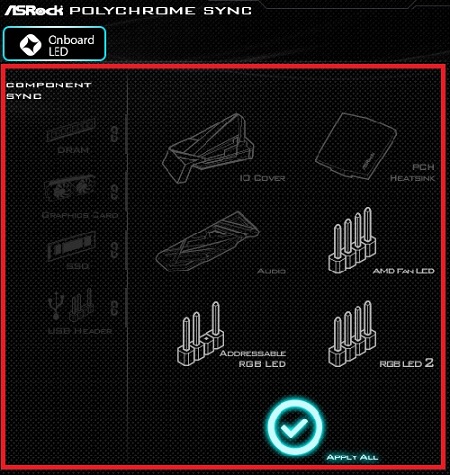
Technical Support Community
Free technical support is available for your desktops, laptops, printers, software usage and more, via our new community forum, where our tech support staff, or the Micro Center Community will be happy to answer your questions online.
Forums
Ask questions and get answers from our technical support team or our community.
PC Builds
Help in Choosing Parts
Troubleshooting
