Breadcrumbs
How to perform a Clean Boot on macOS
Description: This article will show you the steps you can take to perform a clean boot on a Mac computer.
- Open System Preferences on your Mac and then go to Users & Groups.
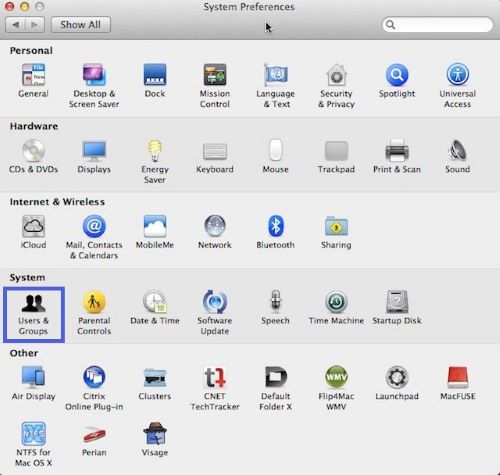
- You will need to toggle the lock icon on the bottom left of the screen to be able to make changes. If prompted, enter your password for the account.
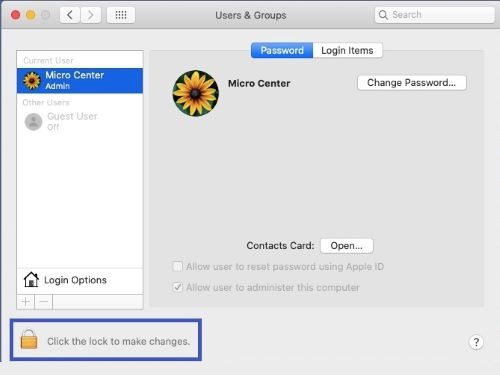
- Choose Login Options to bring up the options for logging in. Make sure that Automatic Login is set to Off.
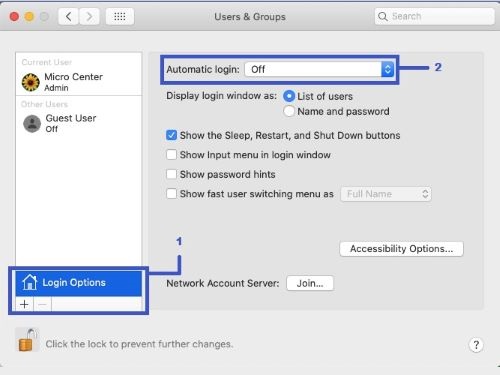
- Shut down the Mac.
- Perform a PRAM NVRAM Reset. You do this by turning on the computer and pressing the Option, Command, P and R keys simultaneously as soon as you turn on the computer. You can let go when you hear the boot sound. This process will reset the system settings to a default condition.
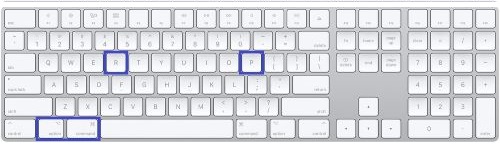
- When finished, you should get to the login screen. Enter your login password, but do not press enter it right away - first hold down the shift key and then press enter. What this will do is that it will log you in without turning on any software at boot.
- You should now be logged in with a complete clean boot for your system.
Technical Support Community
Free technical support is available for your desktops, laptops, printers, software usage and more, via our new community forum, where our tech support staff, or the Micro Center Community will be happy to answer your questions online.
Forums
Ask questions and get answers from our technical support team or our community.
PC Builds
Help in Choosing Parts
Troubleshooting
