Breadcrumbs
How to change your Account Picture in Windows 10
Description: This article will show you how to change your Windows 10 Account Picture to one of your own.
- From the start menu select the Users icon. This icon may show your name or username if hovered over. Select Change account settings.

- Choose either Camera to use your webcam to take a picture, or choose Browse for one to locate a picture you already have.
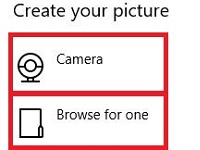
- If you chose Camera, position yourself for the camera and take the picture. If you chose to browse for one, find and select the picture that you are setting as your account picture.

- Select Choose picture and whatever you selected will be set as your account picture.
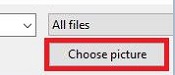
Technical Support Community
Free technical support is available for your desktops, laptops, printers, software usage and more, via our new community forum, where our tech support staff, or the Micro Center Community will be happy to answer your questions online.
Forums
Ask questions and get answers from our technical support team or our community.
PC Builds
Help in Choosing Parts
Troubleshooting
