Breadcrumbs
How to create a Folder and move Emails in Outlook
Description: This article will show you how to create a folder in Microsoft Outlook and then move existing emails to that folder for better organization.
- Open Outlook by selecting it from the Start Menu.
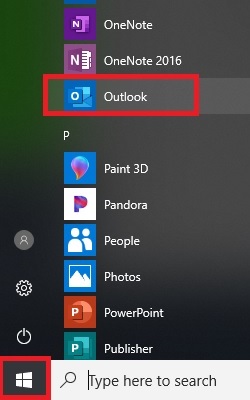
- In Outlook select Folder then select New Folder.
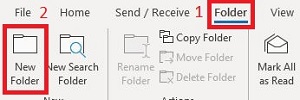
- Type a Name for the new folder and then choose where you want it to be located - Inbox in this example - choosing any existing folder would create a subfolder under that folder. Select OK to save the selection.
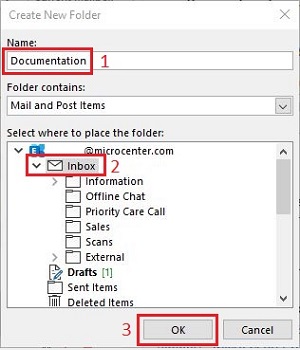
- The folder appears under the section you chose.
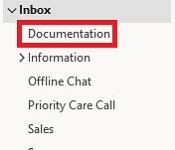
- Select an email, choose Home, then choose Move.
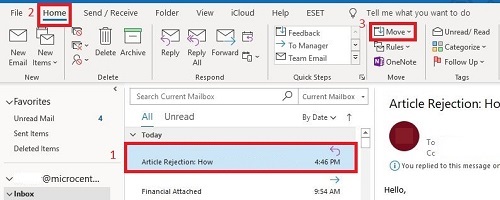
- Select the folder that you want the email to move to.
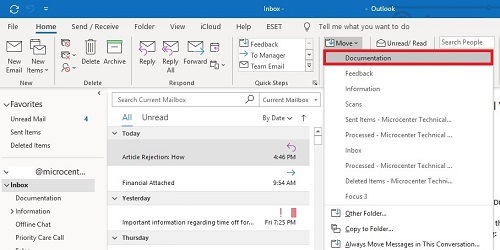
- The email will move to the new location.
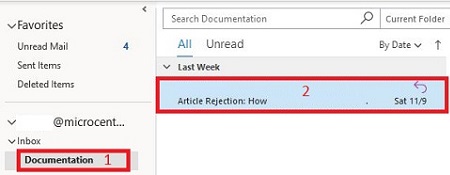
Technical Support Community
Free technical support is available for your desktops, laptops, printers, software usage and more, via our new community forum, where our tech support staff, or the Micro Center Community will be happy to answer your questions online.
Forums
Ask questions and get answers from our technical support team or our community.
PC Builds
Help in Choosing Parts
Troubleshooting
