Breadcrumbs
How to enable Color Filters in Windows 10
Description: This article will show you how to enable color filters in Windows 10. This will allow for the computer to be seen in grayscale or to be adjusted for colorblindness.
- Right click on the Start button, then choose Settings.
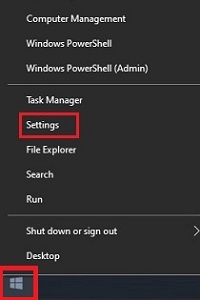
- Select Ease of Access.
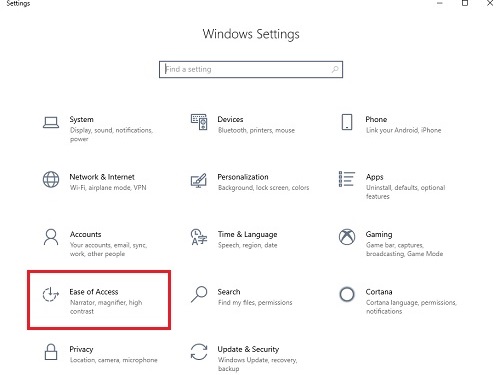
- Scroll down on the left side and select Color Filters.
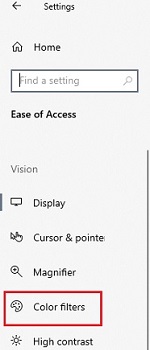
- Toggle the slider under Turn on color filters to move it to the on position.
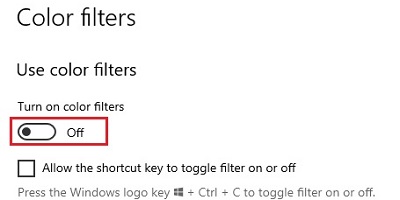
- You can now select the different color filter options depending on what you need. A color wheel will appear at the bottom of the screen to help determine the best filter option.
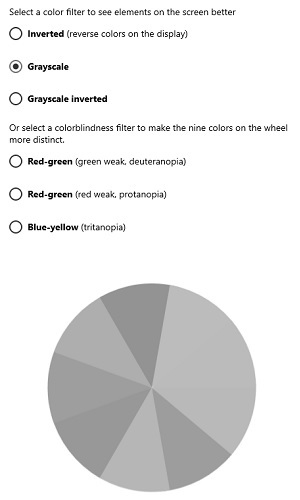
Technical Support Community
Free technical support is available for your desktops, laptops, printers, software usage and more, via our new community forum, where our tech support staff, or the Micro Center Community will be happy to answer your questions online.
Forums
Ask questions and get answers from our technical support team or our community.
PC Builds
Help in Choosing Parts
Troubleshooting
