Breadcrumbs
How to enable Storage Sense in Windows 10
Description: This article will show you how to turn on Storage Sense in Windows 10.
- From the Windows Start button choose Settings.
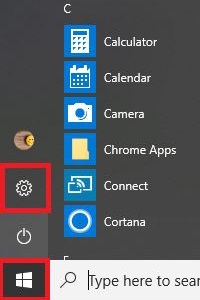
- Select System.
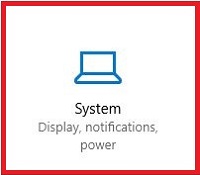
- Choose Storage from the menu.
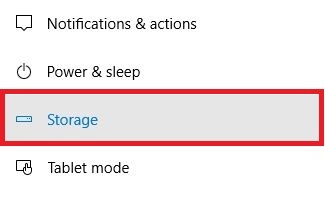
- Toggle the button to On under Storage Sense, then select Change how we free up space.
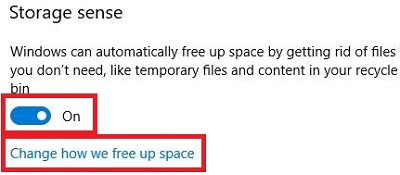
- Here you can check boxes for whatever you want storage sense to clear out for you. All options can be selected, but that depends on personal preference. It is also possible to do a manual cleanup by choosing Clean now.
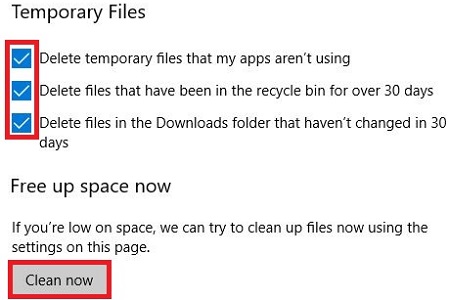
Technical Support Community
Free technical support is available for your desktops, laptops, printers, software usage and more, via our new community forum, where our tech support staff, or the Micro Center Community will be happy to answer your questions online.
Forums
Ask questions and get answers from our technical support team or our community.
PC Builds
Help in Choosing Parts
Troubleshooting
