Breadcrumbs
How to clear File Explorer History in Windows 10
Description: This article will show you the steps to take in order to clear File Explorer History on Windows 10.
- Open File Explorer on your computer.
- In File Explorer, open your This PC folder.
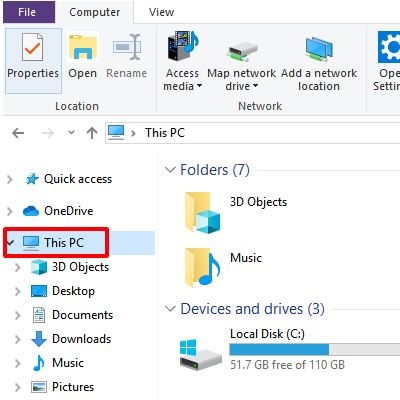
- Choose the File tab on the top left of the window to open the File Ribbon. From here select Change folder and search options.
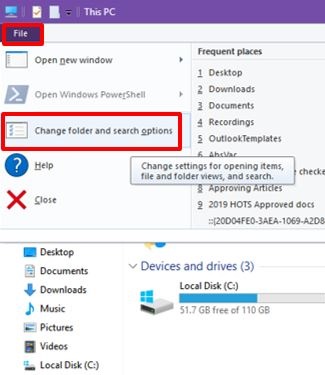
- The Folder Option menu will come up. On the General tab, under Privacy, you will see Clear File Explorer history with a Clear button next to it. Click on it and it will immediately clear your File Explorer history.
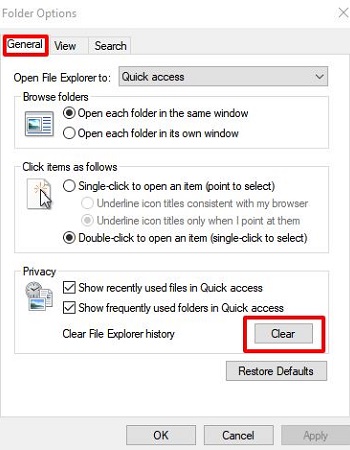
Technical Support Community
Free technical support is available for your desktops, laptops, printers, software usage and more, via our new community forum, where our tech support staff, or the Micro Center Community will be happy to answer your questions online.
Forums
Ask questions and get answers from our technical support team or our community.
PC Builds
Help in Choosing Parts
Troubleshooting
