Breadcrumbs
How to check for Updates in Google Chrome
Description: This article will show you how to check for Google Chrome updates.
- Open the Windows Start Menu.
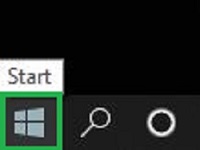
- Select Google Chrome.

- In the top right corner select the three vertical dots to bring up Chrome options.
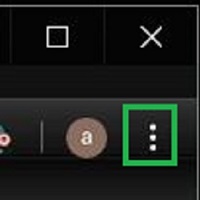
- On the list that comes up choose Settings.
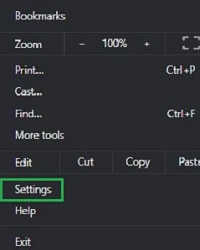
- On the left side select About Chrome.
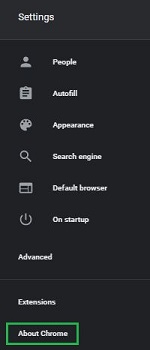
- Chrome will automatically check for updates once the page loads.
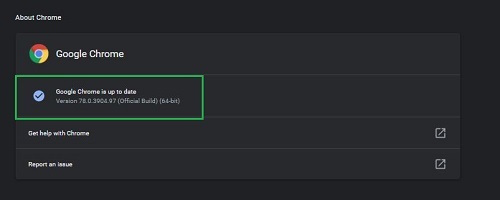
Technical Support Community
Free technical support is available for your desktops, laptops, printers, software usage and more, via our new community forum, where our tech support staff, or the Micro Center Community will be happy to answer your questions online.
Forums
Ask questions and get answers from our technical support team or our community.
PC Builds
Help in Choosing Parts
Troubleshooting
