Breadcrumbs
How to adjust Switchable Graphics for AMD based GPUs
Description: This article will show you how to switch between using the onboard graphics of the CPU and a dedicated AMD graphics card within a laptop computer.
- Check your display drivers to make sure they are properly installed. You can do so by opening your Device Manager and opening Display Adapters. You should see both the processor, either an AMD or an Intel, and also the AMD Radeon graphics card.
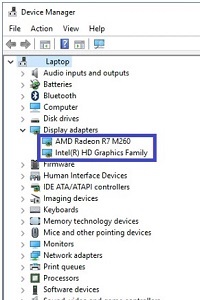
- Right click on an empty part of your desktop to bring up a menu. You will see the AMD Radeon Settings - open this utility.
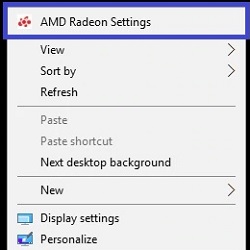
- Within AMD Radeon Settings choose System.
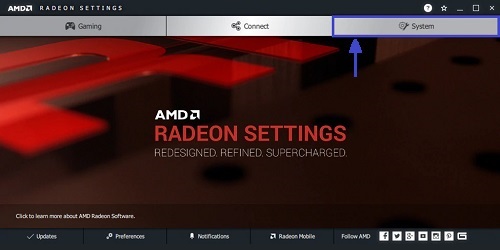
- On the next page select Switchable Graphics.
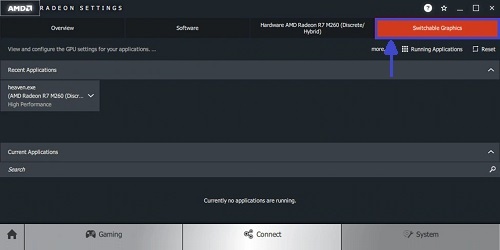
- You will see Recent Applications by default. If you select Running Applications, you can then select Installed Profile Applications to see all detected programs.
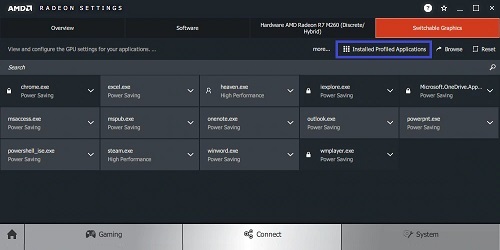
- From here, you will see the programs your graphics drivers detect. Some programs cannot be changed and that will be indicated by a lock icon with its name. For any other program without the lock symbol you can choose it to select which graphics driver will run that program.
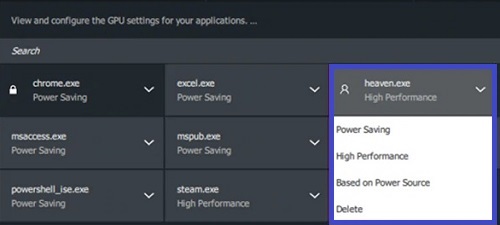
- You can reset the settings back to their defaults by selecting the Reset button within the utility.
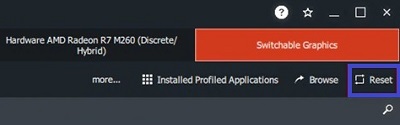
Technical Support Community
Free technical support is available for your desktops, laptops, printers, software usage and more, via our new community forum, where our tech support staff, or the Micro Center Community will be happy to answer your questions online.
Forums
Ask questions and get answers from our technical support team or our community.
PC Builds
Help in Choosing Parts
Troubleshooting
