Breadcrumbs
How to view Storage Analysis in Windows 10
Description: This article will show you how to view Windows 10 built-in storage analysis. This will show you an easy to view breakdown of the space being taken up on your hard drive into the categories of file types found on your hard drive.
- Right click on the Start button then choose Settings.
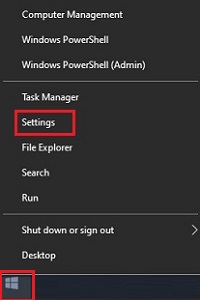
- From the Windows Settings screen that appears, select System.
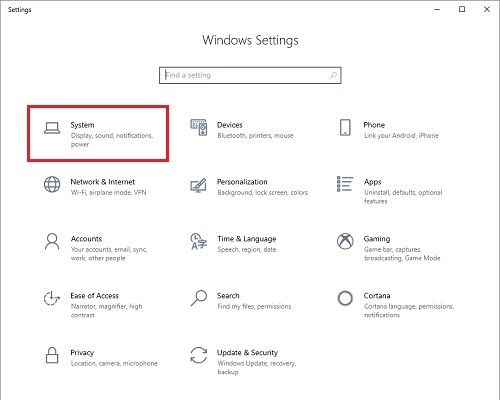
- On the Settings page that opens select Storage.
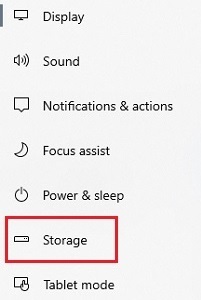
- On the Storage menu, select Show more categories.
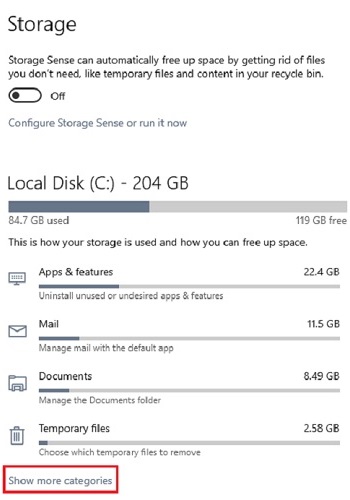
- The full storage analysis of the hard drive will now be shown and be sorted by most space taken to least space taken.
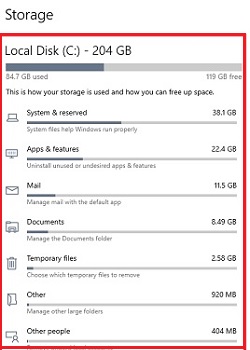
Technical Support Community
Free technical support is available for your desktops, laptops, printers, software usage and more, via our new community forum, where our tech support staff, or the Micro Center Community will be happy to answer your questions online.
Forums
Ask questions and get answers from our technical support team or our community.
PC Builds
Help in Choosing Parts
Troubleshooting
