Breadcrumbs
How to configure Spotlight Search in macOS
Description: This article will show you how to limit the Spotlight Search results in macOS if you are getting results you do not want.
- Open the Apple menu and select System Preferences.
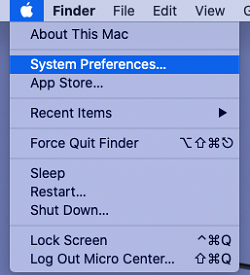
- Within System Preferences, select Spotlight.
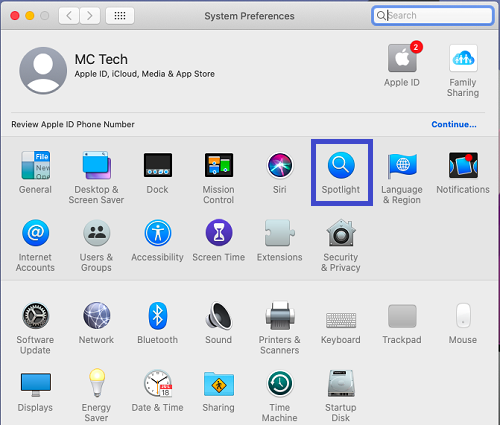
- On the Spotlight window, select the Privacy tab.
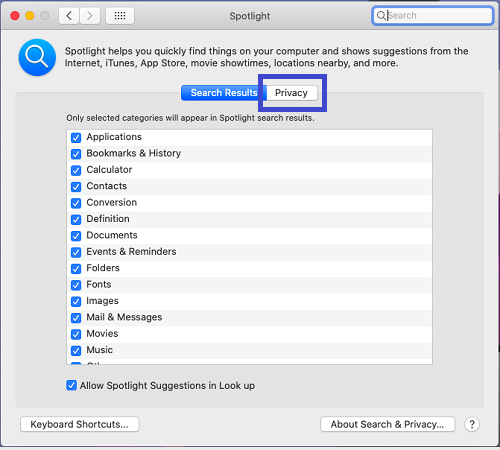
- By default, the menu here will be empty. This is for any folders or files you want Spotlight to ignore. Choose the + icon below the list to bring up the navigation window for which files you want to add to this list.
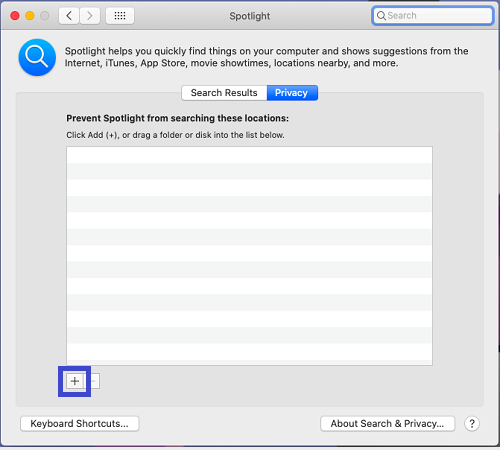
- Add the Folder or Disk you wish to add in here. For fixing the Spotlight results, add the account folder, such as Admin. Once selected, select Choose. You will be asked if you want to prevent Spotlight from searching in the selected folder or disk. You will need to select OK to allow it to proceed.
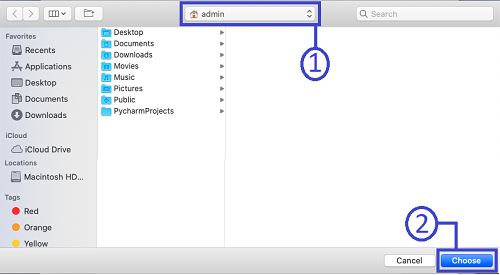
- The folder will show up on the list now. If you want it to show up in search results again, select that item and then the – button below to remove it.
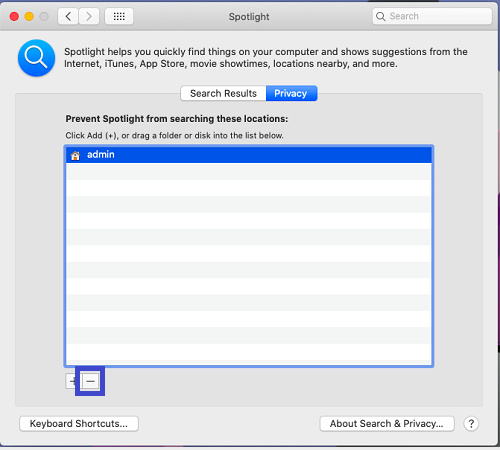
Technical Support Community
Free technical support is available for your desktops, laptops, printers, software usage and more, via our new community forum, where our tech support staff, or the Micro Center Community will be happy to answer your questions online.
Forums
Ask questions and get answers from our technical support team or our community.
PC Builds
Help in Choosing Parts
Troubleshooting
