Breadcrumbs
How to set up a Mobile Hotspot with Windows 10
Description: This article will show you how to set up your internet connection to be shared like a mobile hotspot on Windows 10. This can be done with an Ethernet or wifi connection.
- Right click on the Start button then choose Settings.
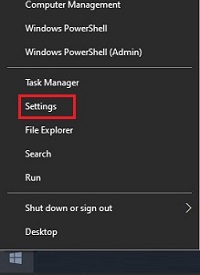
- From the Windows Settings screen that appears, select Network & Internet.
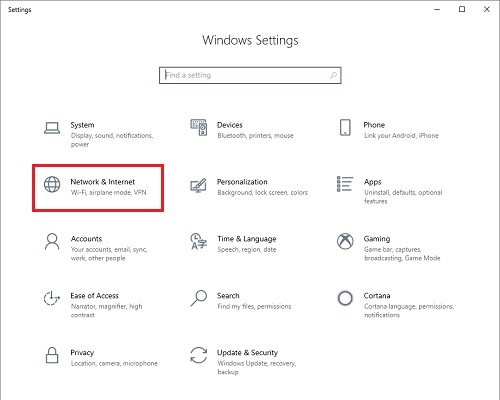
- On the Settings page that opens, select Mobile Hotspot.
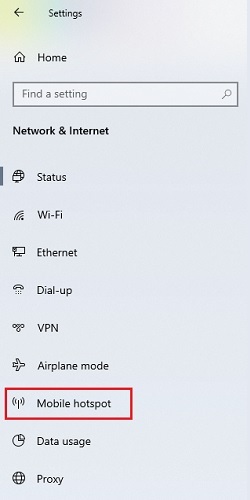
- On the Mobile Hotspot window, Select the internet connection to be shared, then toggle the slider to turn the Mobile Hotspot setting on.
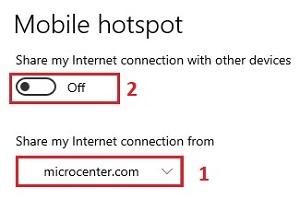
- Once enabled, choose Edit to set up the Network name and password.
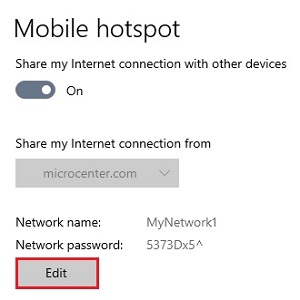
Technical Support Community
Free technical support is available for your desktops, laptops, printers, software usage and more, via our new community forum, where our tech support staff, or the Micro Center Community will be happy to answer your questions online.
Forums
Ask questions and get answers from our technical support team or our community.
PC Builds
Help in Choosing Parts
Troubleshooting
