Breadcrumbs
How to set up Chromecast
Description: This article will show you how to set up a Google Chromecast.
- Plug the Chromecast device into the HDMI port on the TV. Plug the power adapter into the USB port on the Chromecast.
- Download the Google Home App on the mobile device or tablet from the Google Play Store for Android or the App Store for iOS.
- Connect the mobile device or tablet to the same network that you want to set up your Chromecast on.
- In the Google Home App choose Set up or Add.
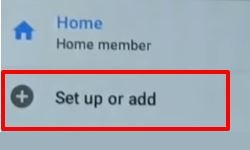
- Tap Set up device.
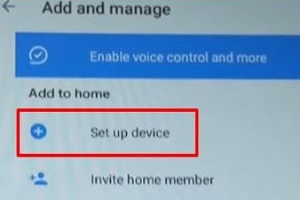
- Tap on New devices.
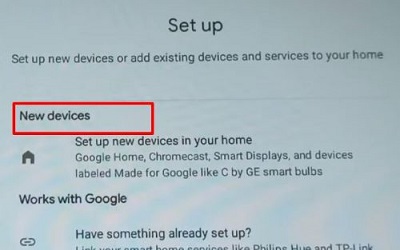
- Choose a Home and then Next.
- Select the Chromecast from the list. If you are not sure which device it is, your TV also lists the device name on the setup screen in the bottom right corner.
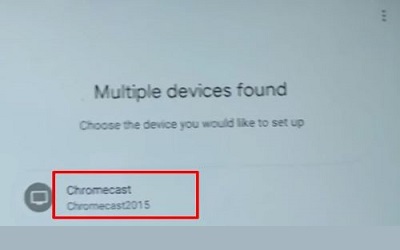
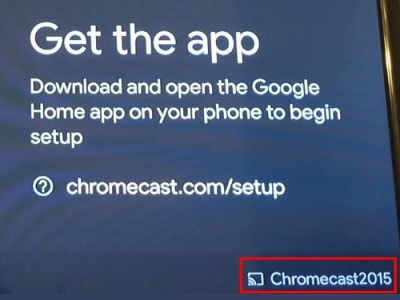
- The Google Home App will double check that it is connected to the right device by supplying a code. Check to see if you have this code on your TV. If so, select Yes.
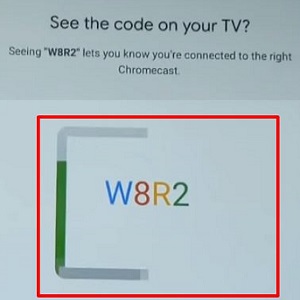
- Select Yes I’m in and also select where the device is located.
- Connect the Chromecast to wifi by choosing your wifi from the list.
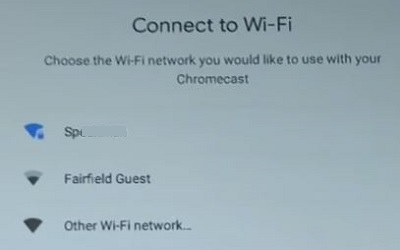
- The Chromecast may go through a few updates and may even restart. Let these finish and then choose Next.
- Add the video services that you would like to use on the Chromecast and then choose Next.
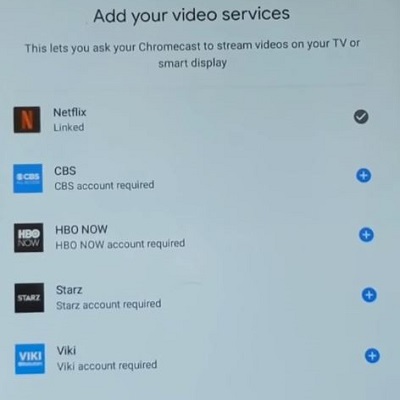
- The Chromecast is ready to cast.
Technical Support Community
Free technical support is available for your desktops, laptops, printers, software usage and more, via our new community forum, where our tech support staff, or the Micro Center Community will be happy to answer your questions online.
Forums
Ask questions and get answers from our technical support team or our community.
PC Builds
Help in Choosing Parts
Troubleshooting
