Breadcrumbs
How to upgrade from Windows 10 Home to Windows 10 Pro
Description: This article will show you how to upgrade a Windows 10 Home operating system to Windows 10 Pro without the need to reinstall. This process assumes that you have a valid Windows 10 Pro product activation key - do not proceed until you have that activation key handy.
- Disconnect your computer from the Internet by activating airplane mode or unplugging your ethernet cable.
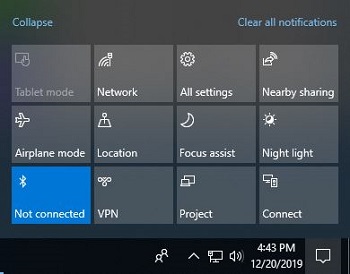
- Open Windows Settings on your computer by pressing the Windows Key and the letter I at the same time.
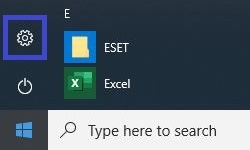
- In Windows Settings go to Update & Security.
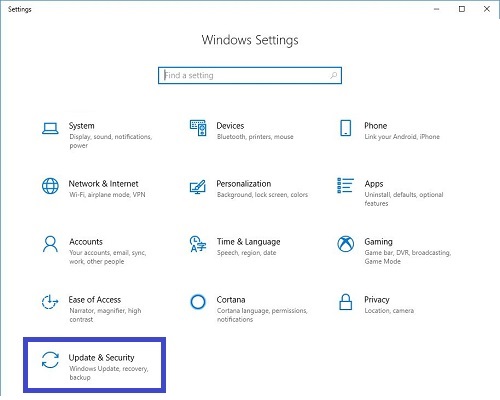
- From Update & Security select Activation and then select Change product key.
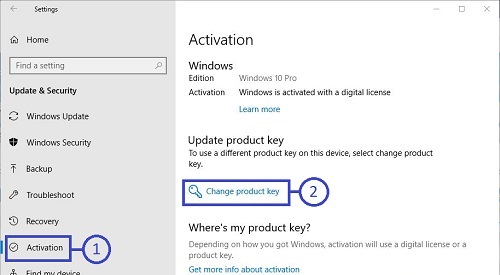
- On the popup page where it says to enter a product key, enter the following generic key: VK7JG-NPHTM-C97JM-9MPGT-3V66T then choose Next.
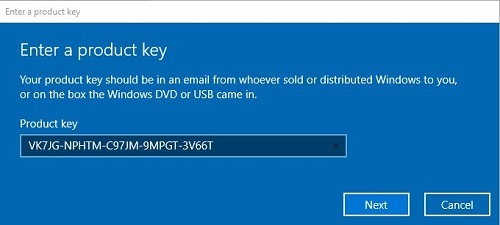
- It will take a moment to process the key, then upgrade the software to Windows 10 Pro.
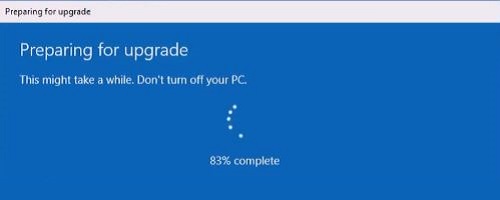
- You will still need to activate Windows 10 Pro using your valid license key.
- To activate your Windows 10 Pro license, reconnect to the Internet then select Change product key again. Enter your Windows 10 Pro product key and activate.
Technical Support Community
Free technical support is available for your desktops, laptops, printers, software usage and more, via our new community forum, where our tech support staff, or the Micro Center Community will be happy to answer your questions online.
Forums
Ask questions and get answers from our technical support team or our community.
PC Builds
Help in Choosing Parts
Troubleshooting
