Breadcrumbs
How to change Function Key Behavior in macOS
Description: This article will show you how to change the FN function key function on MacBooks.
- Open System Preferences from the Apple menu.
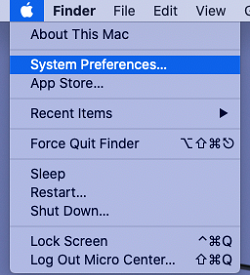
- On the System Preferences menu, open Keyboard.
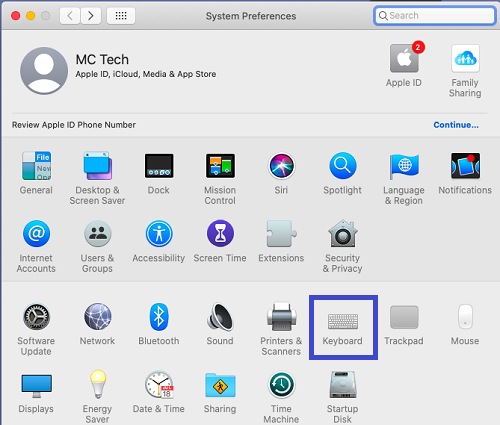
- On the Keyboard tab of the keyboard menu you will see a box for Use F1, F2, etc. Keys as standard function keys.
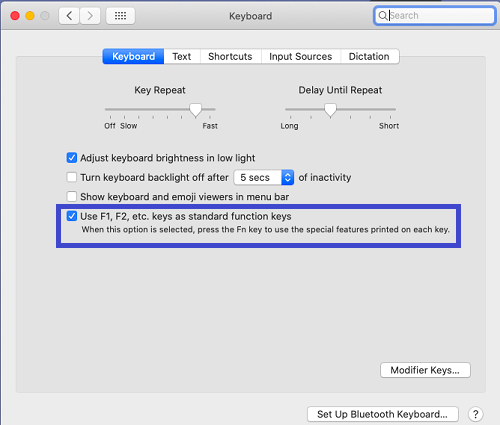
- If checked, the function keys will work as standard function keys (F3 for searching terms, F5 for refreshing, etc.) and holding the FN key will then use the function labeled on the key itself.
- If unchecked, the function keys will use the function labeled on the key itself (F5 and F6 for screen brightness, F10 for mute, etc.) while holding the FN key will make them behave as standard function keys.
Technical Support Community
Free technical support is available for your desktops, laptops, printers, software usage and more, via our new community forum, where our tech support staff, or the Micro Center Community will be happy to answer your questions online.
Forums
Ask questions and get answers from our technical support team or our community.
PC Builds
Help in Choosing Parts
Troubleshooting
