Breadcrumbs
How to clear Internet Files in Safari for macOS
Description: This article will show you the general steps to clear any internet files, such as cache files, cookies, and similar internet files, from Safari in macOS.
Q: How can I delete browsing history from Safari?
A: With Safari open, choose Safari on the menu bar at the top, then select Clear History. Select the amount of time you wish to delete history for, then choose Clear History.
Q: How can I delete cookies in Safari?
A: Open the Safari menu on the top bar and then go to Preferences.
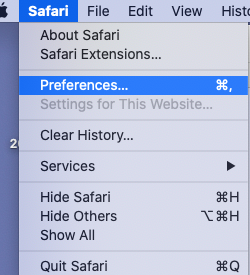
Under Preferences, select the Privacy tab and select Manage Website Data.
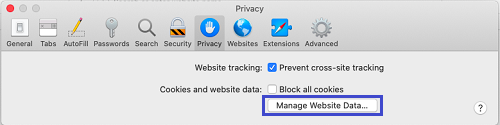
On the menu that comes up you can select any cookies and selectively delete cookies with Remove or you can delete everything with Remove All. When finished choose Done.
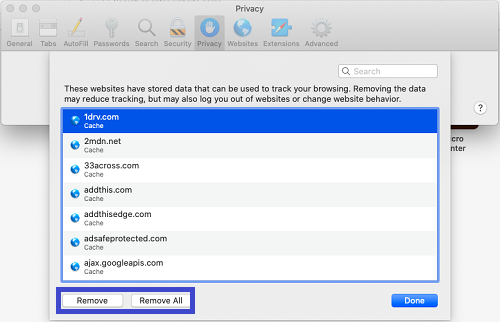
Q: How can I delete cached internet files in Safari?
A: Open Library under the Go menu. If you cannot find it there, you can go to Help and search for Library.
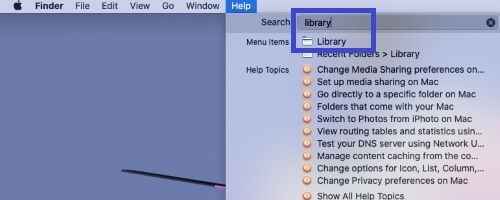
In the Libraries folder, open the Caches folder.
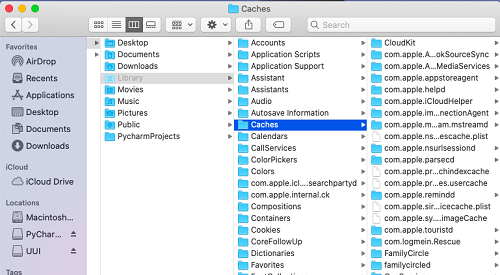
From here you can select any or all folders for cached files and delete them. Highlight what you want to remove and then Option and click. From here, select Move to Trash.
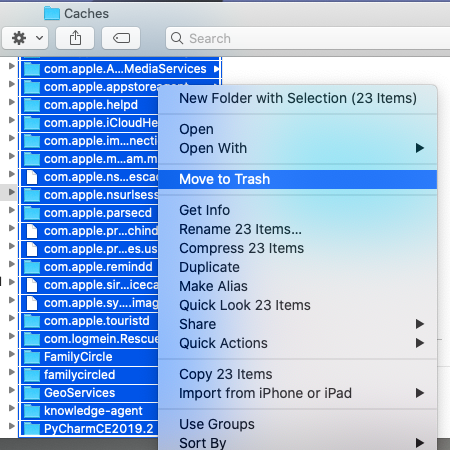
Technical Support Community
Free technical support is available for your desktops, laptops, printers, software usage and more, via our new community forum, where our tech support staff, or the Micro Center Community will be happy to answer your questions online.
Forums
Ask questions and get answers from our technical support team or our community.
PC Builds
Help in Choosing Parts
Troubleshooting
