Breadcrumbs
How to delete Rules in Microsoft Outlook
Description: This article will show you how to delete rules from Microsoft Outlook.
- From the Start Icon select Outlook.
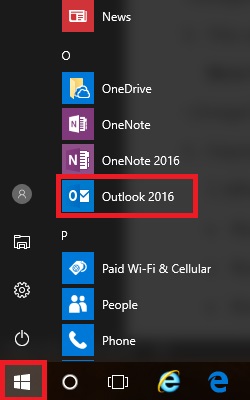
- Select the Home tab within Outlook.
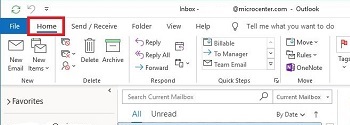
- Select Rules and then Manage Rules & Alerts.
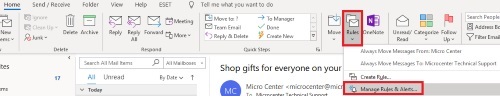
- Select the title of the rule to be deleted and then select Delete.
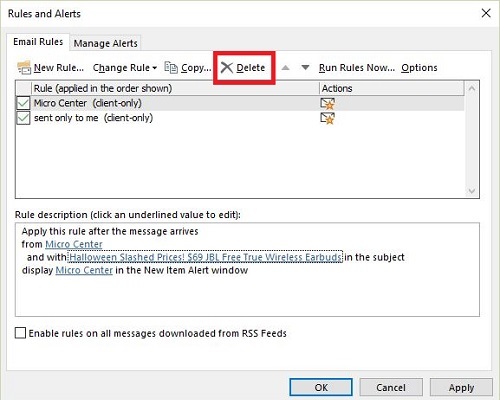
- Choose Apply.
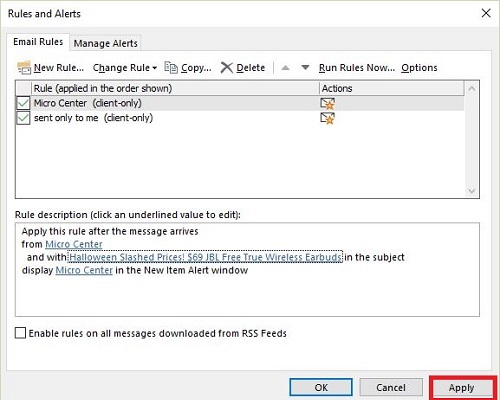
- Choose OK.
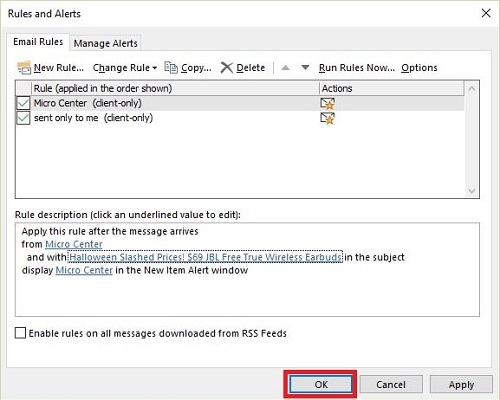
Technical Support Community
Free technical support is available for your desktops, laptops, printers, software usage and more, via our new community forum, where our tech support staff, or the Micro Center Community will be happy to answer your questions online.
Forums
Ask questions and get answers from our technical support team or our community.
PC Builds
Help in Choosing Parts
Troubleshooting
