How to create an Offline Account in Windows 10
Description: This article will show you how to create an Offline Account for Windows 10 that is currently running on a Microsoft Account. These instructions begin with Windows 10 version 1909 and higher.
- During the initial setup of Windows 10 on the computer, follow the prompts until it asks for an email address for a Microsoft Account.
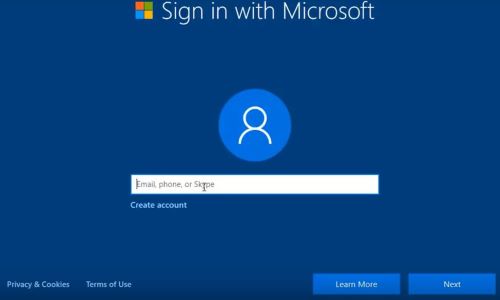
- You will need to disconnect from your Internet before you continue. If you are connected by an Ethernet cable, remove it from the computer. If you’re connecting wirelessly to your network, you may need to shut off or disable your modem or router.
- Once you confirm you are no longer connecting to your network, select the back arrow on the top left corner of the screen to go back for it to check for your account.
- Windows will continue right into creating an Offline Account at this point, including account name and a password, if desired. This will be phrased as Continue with limited setup.
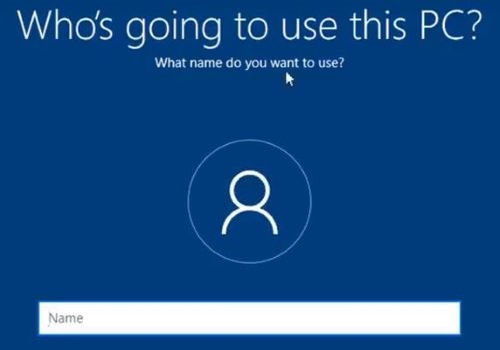
- Prompts will then contiue for setting up Windows. Afterwards, it will finish up with a new offline account that you will be able to log in to. Once you are logged in, you are free to reconnect to your network.
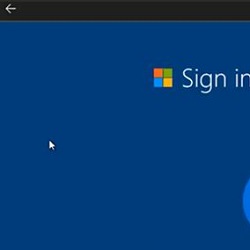
Technical Support Community
Free technical support is available for your desktops, laptops, printers, software usage and more, via our new community forum, where our tech support staff, or the Micro Center Community will be happy to answer your questions online.
Forums
Ask questions and get answers from our technical support team or our community.
PC Builds
Help in Choosing Parts
Troubleshooting

