Breadcrumbs
How to repair your Master Boot Record in Windows 10
Description: This article will show you how to attempt a repair of your master boot record in Windows 10. The Master Boot Record is a file that tells your computer where to find Windows and what drive to boot from. If it is corrupted, your computer will not boot.
This process is run from the Windows Recovery Environment - there are two different ways to get there:
- Your computer may enter the recovery environment on its own. If you see Preparing Automatic Repair allow the system to proceed. If Windows attempts to boot normally, you will have to interrupt startup by holding the power button until the computer shuts off. Repeat until you see Preparing Automatic Repair. Often this approach will happen automatically after repeated failed boot attempts.
- You can also boot from your recovery media by changing the boot priority in BIOS or selecting the correct boot option from the boot menu. Select your language and keyboard layout and proceed to the Windows Recovery Environment.
Once you have entered into the Windows Recovery Environment you can proceed:
- When you see a blue screen with the title Automatic Repair select Advanced Options.
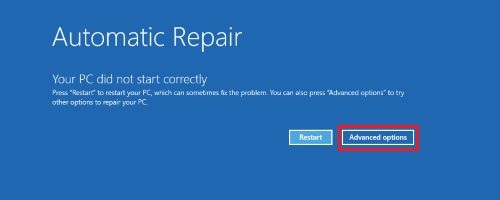
- Select Troubleshoot.
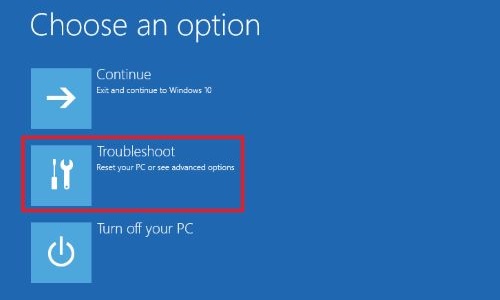
- Select Advanced Options.
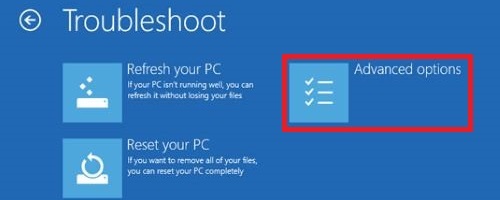
- Choose the option for Command Prompt.

- At the command prompt type the following command: bootrec.exe /fixmbr and then press enter on the keyboard. Allow the process to run.
- When you see The operation completed successfully you are done.
- Shut down the computer by entering the following command: shutdown /s
- Attempt to power on the computer like normal.
Technical Support Community
Free technical support is available for your desktops, laptops, printers, software usage and more, via our new community forum, where our tech support staff, or the Micro Center Community will be happy to answer your questions online.
Forums
Ask questions and get answers from our technical support team or our community.
PC Builds
Help in Choosing Parts
Troubleshooting
