Breadcrumbs
How to troubleshoot Windows Update Issues in Windows 10
Description: This article will show you how to troubleshoot issues with downloading and installing updates in Windows 10. This can be useful if you are having issues with updates failing, or if you are behind on Windows 10 updates but your system is not automatically detecting the most current updates available.
- First you can run the built in update troubleshooter in Windows 10. Begin with your Start button, go to Settings, and choose Update and Security. From there, pick Troubleshoot on the left side and then choose Windows Update and run the troubleshooting tool.
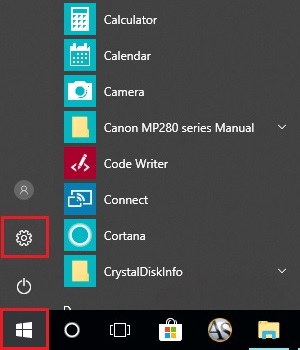
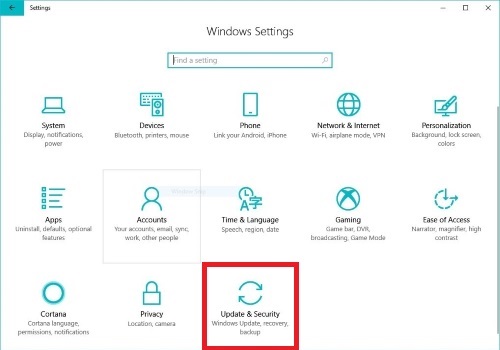
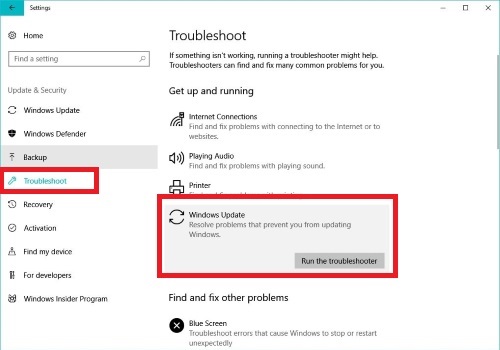
- You can download and run the Windows Update Troubleshooter from Microsoft's website: https://support.microsoft.com/en-us/help/4027322/windows-update-troubleshooter.
- You can download and run the Windows Update Assistant from Microsoft's website: https://www.microsoft.com/en-us/software-download/windows10.
- If necessary, you can perform an in place upgrade using Microsoft's Media Creation Tool at: https://www.microsoft.com/en-us/software-download/windows10 by running the tool and following the prompts on the screen. You can either Upgrade this PC now or you can choose to Download the upgrade to run offline.
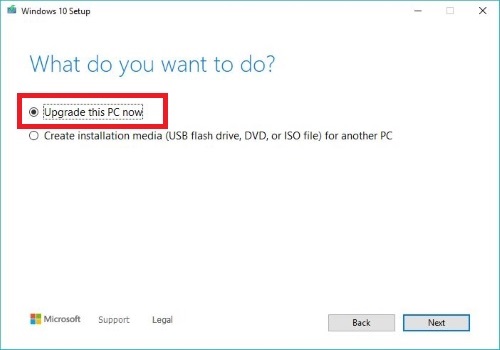
- You can run the System File Checker to scan and attempt to automatically repair corrupted Windows files. In the Windows search box, type CMD and then from the list of results, right click on Command Prompt and select Run as administrator. In the command prompt window, type DISM.exe /Online /Cleanup-image /Restorehealth and press Enter on the keyboard to launch the process. This may take some time to complete. When this step completes, at the command prompt type sfc /scannow and press Enter on the keyboard. This will complete the System File Check process.
- Finally, Microsoft covers these steps as well as some more in depth options on their website at: https://support.microsoft.com/en-us/help/10164/fix-windows-update-errors.
Technical Support Community
Free technical support is available for your desktops, laptops, printers, software usage and more, via our new community forum, where our tech support staff, or the Micro Center Community will be happy to answer your questions online.
Forums
Ask questions and get answers from our technical support team or our community.
PC Builds
Help in Choosing Parts
Troubleshooting
