Breadcrumbs
How to enable Accessibility Keyboard on macOS
Description: This article will show you how to turn on the Accessibility Keyboard for the macOS. This is an on-screen keyboard useful for situations where you cannot use the hardware keyboard.
- Open the Apple menu and select System Preferences.
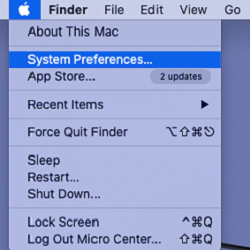
- On the System Preferences menu, open Accessibility.
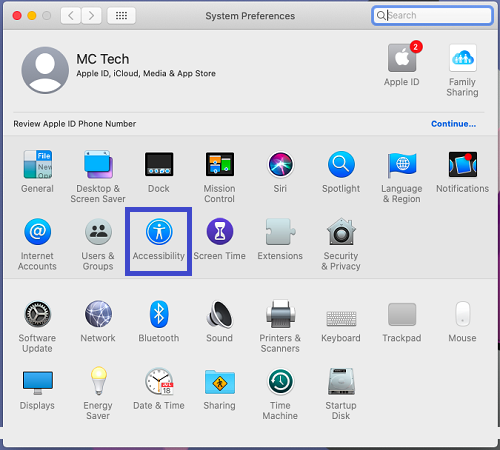
- On the Accessibility menu, scroll down on the left pane until you see the Keyboard and select it.
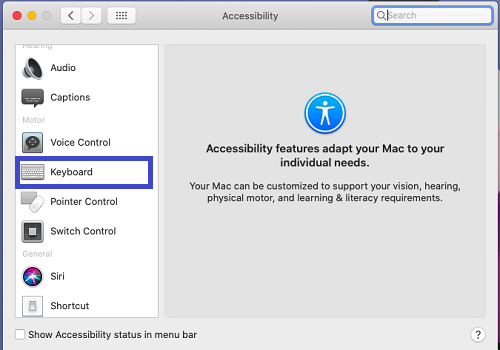
- Select the Accessibility Keyboard tab.
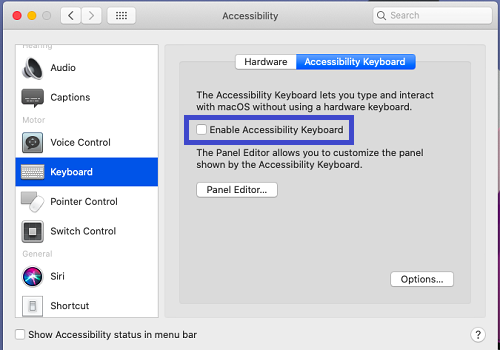
- Choose the box labeled Enable Accessibility Keyboard to check it. The keyboard will show up automatically where you can click on the keys to type the characters in on where you need to enter them.
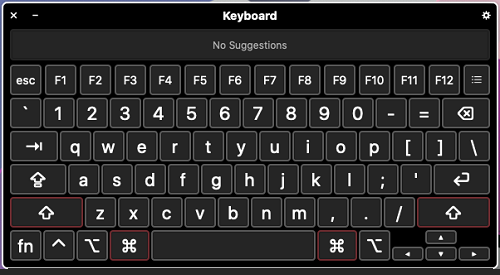
- If you close out of the keyboard, the Enable Accessibility Keyboard will automatically become unchecked and you will need to return to the settings to enable it.
Technical Support Community
Free technical support is available for your desktops, laptops, printers, software usage and more, via our new community forum, where our tech support staff, or the Micro Center Community will be happy to answer your questions online.
Forums
Ask questions and get answers from our technical support team or our community.
PC Builds
Help in Choosing Parts
Troubleshooting
