Breadcrumbs
How to add another Profile to Google Chrome
Description: This article will show you how to add another account to Google Chrome. This allows for multiple people to each have their own favorites and settings.
- Open Google Chrome and select the profile picture – if there is not a picture the profile may have initials.

- Choose Add.
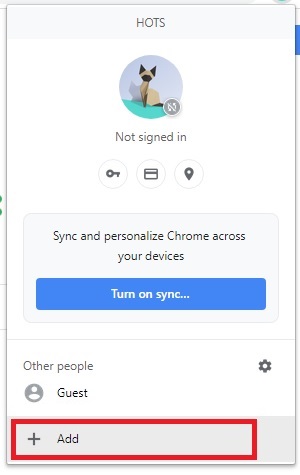
- Enter a name for the profile and select a picture, then Add.
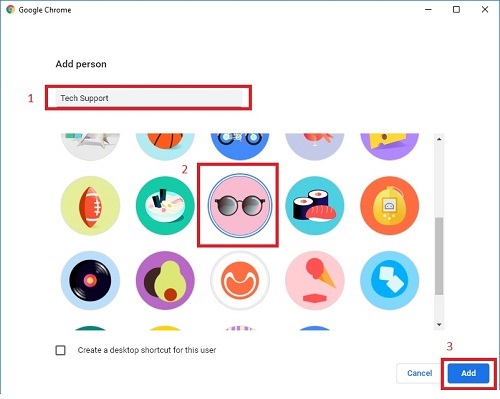
- Change profiles by selecting the profile picture or selecting the name.
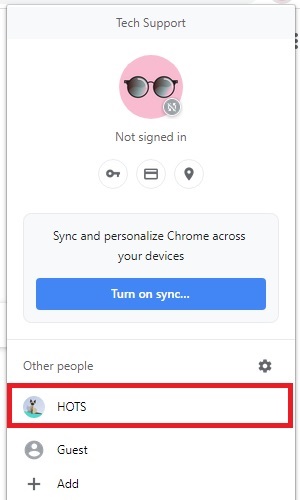
Technical Support Community
Free technical support is available for your desktops, laptops, printers, software usage and more, via our new community forum, where our tech support staff, or the Micro Center Community will be happy to answer your questions online.
Forums
Ask questions and get answers from our technical support team or our community.
PC Builds
Help in Choosing Parts
Troubleshooting
