Breadcrumbs
How to add or remove Apps on macOS Dock
Description: This article will show you how to add or remove apps on the macOS dock. The dock is the toolbar on the screen that contains icons to open various apps on your computer.
- Open the application you want to add to your dock.
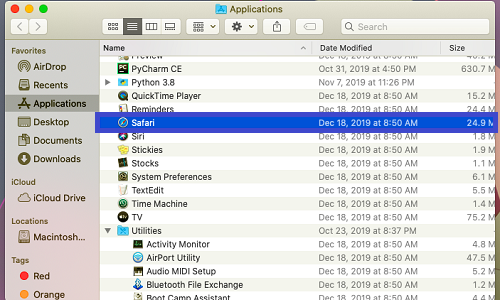
- The app icon will appear on the dock. Hold the control key and select the icon. A menu will appear - bring the cursor to Options and then select Keep in Dock.
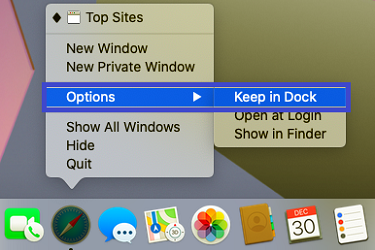
- Now when you close the app, the icon will remain there for quick access.
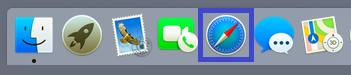
- How to remove an icon from your dock:
Hold down control and choose icon you want to remove.
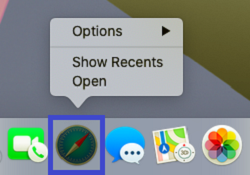
- Bring the cursor to Options and then select Remove from Dock. If the app is currently open, it will show Keep in Dock instead. Make sure it is unchecked in that case. if not, uncheck it.
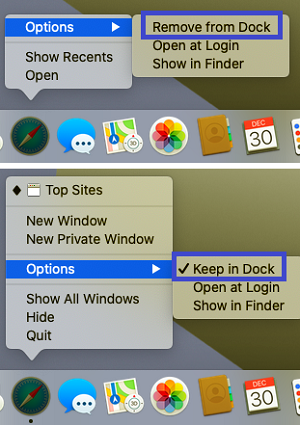
- Now the icon will disappear from the dock when the application is closed.

Technical Support Community
Free technical support is available for your desktops, laptops, printers, software usage and more, via our new community forum, where our tech support staff, or the Micro Center Community will be happy to answer your questions online.
Forums
Ask questions and get answers from our technical support team or our community.
PC Builds
Help in Choosing Parts
Troubleshooting
