Breadcrumbs
How to enable HDR in Windows 10
Description: This article will show you how to enable HDR in Windows 10. Note: Your monitor must support HDR to even see the option to enable this setting. If it is not listed in settings, then the monitor selected does not support it.
- Right click anywhere on the open space on the desktop and then select Display settings.
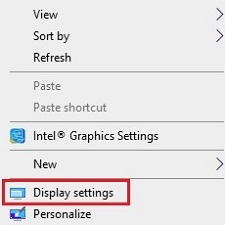
- Scroll down under Display on the right and locate Windows 10 HD color - toggle the slider under Play HDR games and apps to turn the setting On. Once enabled, the monitor may go to a black screen briefly before returning to normal.
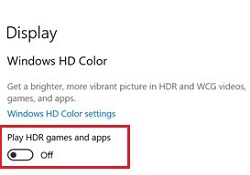
Technical Support Community
Free technical support is available for your desktops, laptops, printers, software usage and more, via our new community forum, where our tech support staff, or the Micro Center Community will be happy to answer your questions online.
Forums
Ask questions and get answers from our technical support team or our community.
PC Builds
Help in Choosing Parts
Troubleshooting
