Breadcrumbs
How to install an Add On to Mozilla Firefox
Description: This article will show you how to find and add extensions in Mozilla Firefox.
- Open Mozilla Firefox then open the three horizontal bars on the top right corner of the screen and select Add ons.
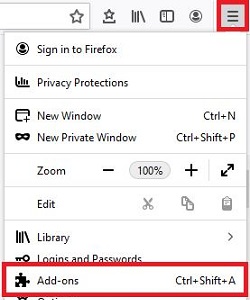
- Here you can browse through recommended extensions, or you can use the search bar at the top to search for one that you want. Once you select one, choose +Add to Firefox.
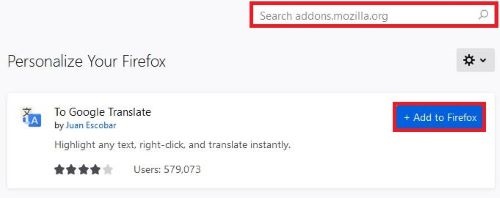
- If a permissions prompt appears you will need to choose Add.
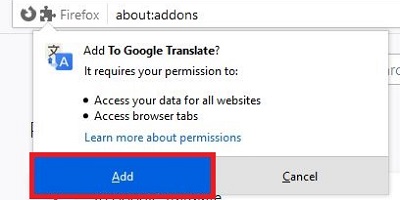
- A window will appear in the top right corner. Read the message and check or uncheck the box to your liking, then choose Okay, Got it.
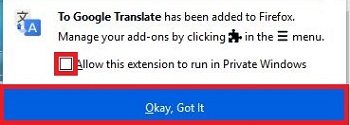
- You can now access your extensions on the top right corner of Firefox at any time.
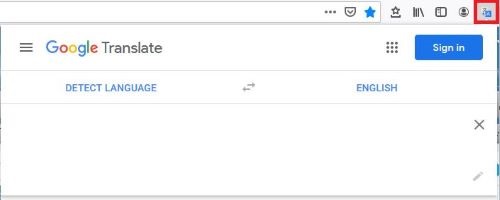
Technical Support Community
Free technical support is available for your desktops, laptops, printers, software usage and more, via our new community forum, where our tech support staff, or the Micro Center Community will be happy to answer your questions online.
Forums
Ask questions and get answers from our technical support team or our community.
PC Builds
Help in Choosing Parts
Troubleshooting
