Breadcrumbs
How to remove a Profile from Google Chrome
Description: This article will show you how to remove extra profiles in Google Chrome.
- Open Google Chrome.

- Select the gear icon.
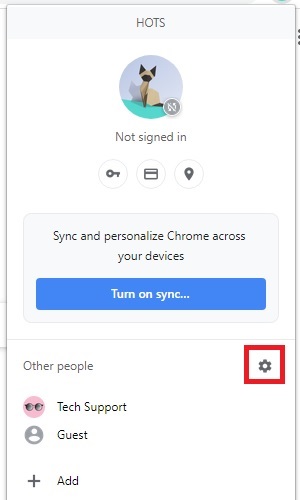
- Select the vertical dots on the profile that you want to remove - hovering the mouse over the profile will show the dots.
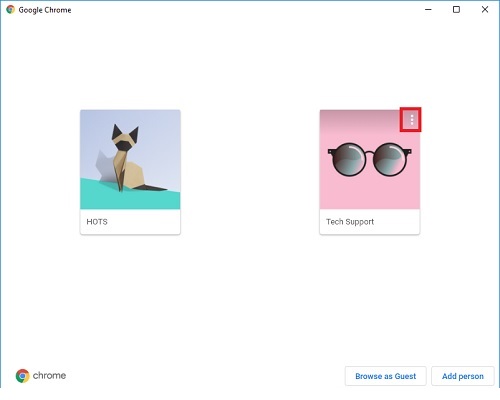
- Choose Remove this person.
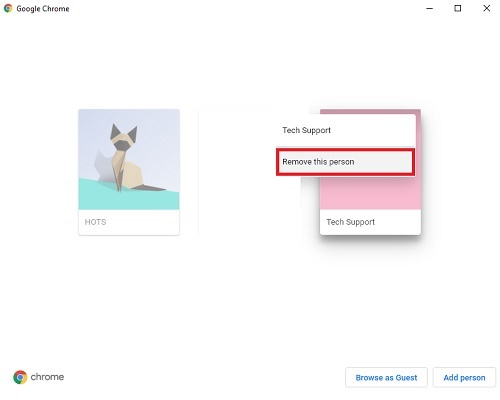
- Choose Remove this person again to confirm the choice.
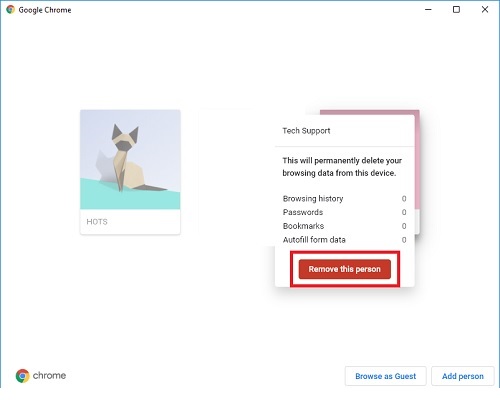
Technical Support Community
Free technical support is available for your desktops, laptops, printers, software usage and more, via our new community forum, where our tech support staff, or the Micro Center Community will be happy to answer your questions online.
Forums
Ask questions and get answers from our technical support team or our community.
PC Builds
Help in Choosing Parts
Troubleshooting
