Breadcrumbs
How to set the Refresh Rate in NVIDIA Settings
Description: This article will show you how to set the refresh rate in the NVIDIA Control Panel to optimize performance with higher end monitors.
- Open the NVIDIA Control Panel by right clicking on an empty part of your desktop and then choosing the NVIDIA Control Panel from the menu that appears.
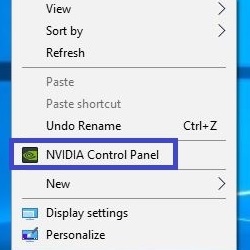
- On the left pane of the NVIDIA Control Panel, select Change resolution under the Display section.
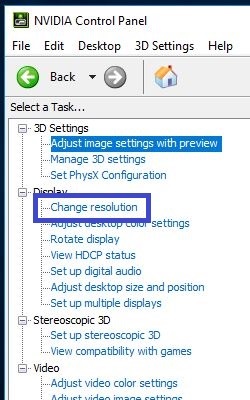
- Make sure you have selected the correct monitor that you want to adjust.
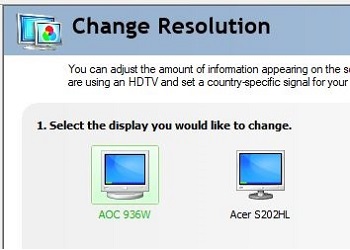
- Not all refresh rates are available at all resolutions, so check that the resolution is set correctly. On the drop-down menu to select what refresh rate you want.
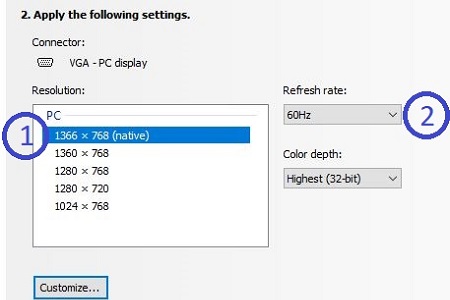
- Once you have set the refresh rate, choose Apply below to save your changes.
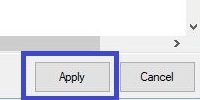
Technical Support Community
Free technical support is available for your desktops, laptops, printers, software usage and more, via our new community forum, where our tech support staff, or the Micro Center Community will be happy to answer your questions online.
Forums
Ask questions and get answers from our technical support team or our community.
PC Builds
Help in Choosing Parts
Troubleshooting
