Breadcrumbs
How to adjust Fan Speed on Desktops equipped with ASRock Motherboards
Description: This article will show you how to adjust the fan speed of desktop computers using ASRock motherboards from within the BIOS.
- Enter your system BIOS by tapping the
or DEL key when you first power on the system. - Access Advanced options by pressing
or selecting the Advanced button in the top right corner.
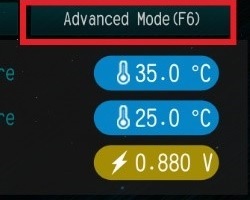
- Navigate to the H/W Monitor tab using the arrow keys on your keyboard or by selecting H/W Monitor.
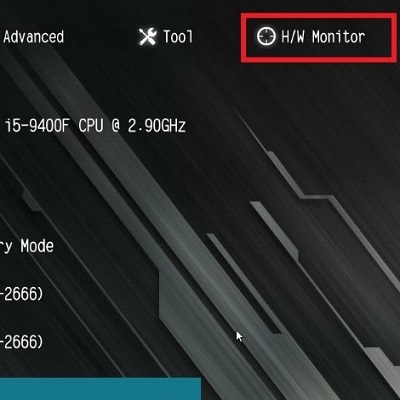
- Scroll down until you see the settings for each of your fans. You may see multiple CPU or Chassis fans depending on your exact motherboard.
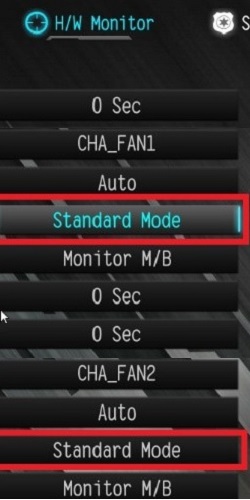
- Highlight the fan you wish to adjust. Press the Enter key or choose the current fan setting to bring up a list of available fan modes. Select your desired fan mode by highlighting the fan mode with the arrow keys and pressing enter, or by selecting the fan mode of your choice.
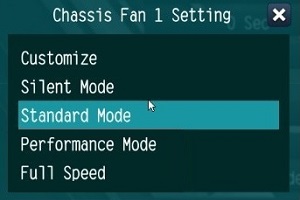
- To apply your adjustments, press F10 on the keyboard or navigate to the Exit tab at the top right corner of the BIOS and choose Save & Exit.
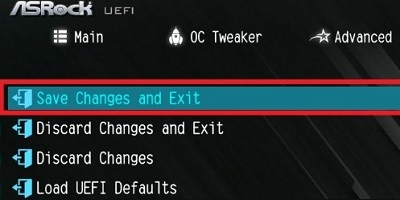
Technical Support Community
Free technical support is available for your desktops, laptops, printers, software usage and more, via our new community forum, where our tech support staff, or the Micro Center Community will be happy to answer your questions online.
Forums
Ask questions and get answers from our technical support team or our community.
PC Builds
Help in Choosing Parts
Troubleshooting
