Breadcrumbs
How to change where Google Chrome saves Downloads
Description: This article will show you how to change where Google Chrome saves downloads by default. The default setting is the main Windows Downloads folder.
- With Google Chrome open, select the three dots for customize and control Google Chrome, found at the top right of the Chrome window. Choose Settings from the drop down menu.
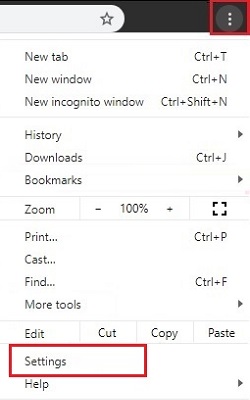
- On the left side of the Settings window, select Advanced to get a list of additional options.
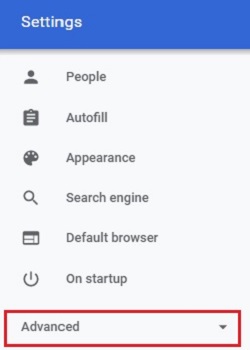
- Select Downloads under advanced settings.
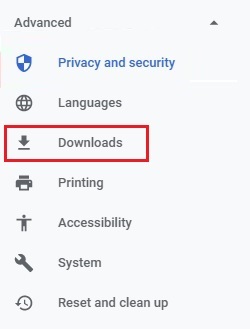
- On the Downloads page, choose Change next to the current Download location.
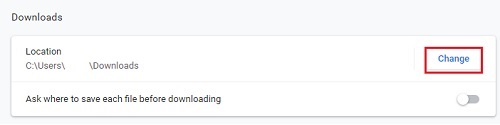
- A popup window for Location will appear - select a new folder to save downloaded files to, and then confirm by choosing Select Folder to set this folder as the new default in Chrome.
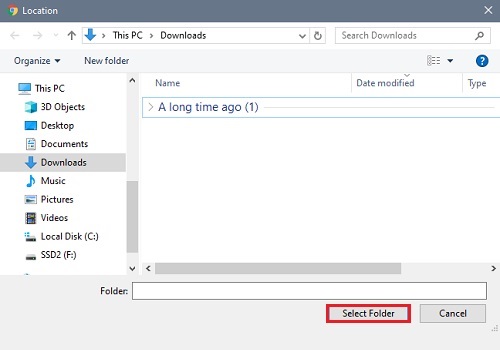
Technical Support Community
Free technical support is available for your desktops, laptops, printers, software usage and more, via our new community forum, where our tech support staff, or the Micro Center Community will be happy to answer your questions online.
Forums
Ask questions and get answers from our technical support team or our community.
PC Builds
Help in Choosing Parts
Troubleshooting
