Breadcrumbs
How to add a Home Button to Google Chrome
Description: This article will show you how to add a home button to Google Chrome. This button will allow you to return to your new tab or homepage.
- With Google Chrome open, select the three dots for customize and control Google Chrome, found at the top right of the Chrome window. Choose Settings from the drop-down menu.
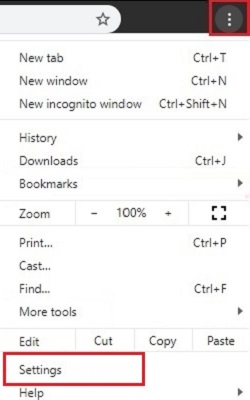
- On the left side of the Settings window, select Appearance.
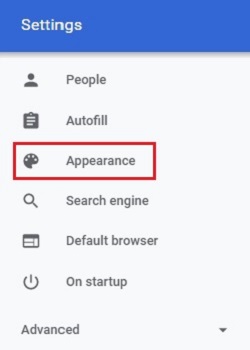
- Under Appearance toggle the slider next to Show home button to Enable the setting
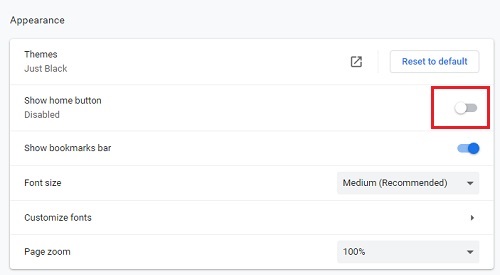
- A home button will now appear next to the address bar in Chrome.

Technical Support Community
Free technical support is available for your desktops, laptops, printers, software usage and more, via our new community forum, where our tech support staff, or the Micro Center Community will be happy to answer your questions online.
Forums
Ask questions and get answers from our technical support team or our community.
PC Builds
Help in Choosing Parts
Troubleshooting
