Breadcrumbs
How to change the Screen Orientation in Windows 10
Description: This article will show you how to change the orientation of the screen to landscape, portrait, landscape flipped, or portrait flipped in Windows 10.
- On your keyboard hold the Windows key down and the letter D at the same time to go to the desktop.
Right click on the desktop background and select Display Settings from the pop-up menu
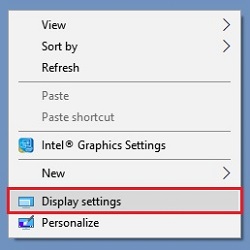
- Select a display and then open the dropdown box for Orientation to view the available choices. Choices include landscape, portrait, landscape flipped, and portrait flipped. Once you select an orientation, it will ask you to Keep Changes or Revert.
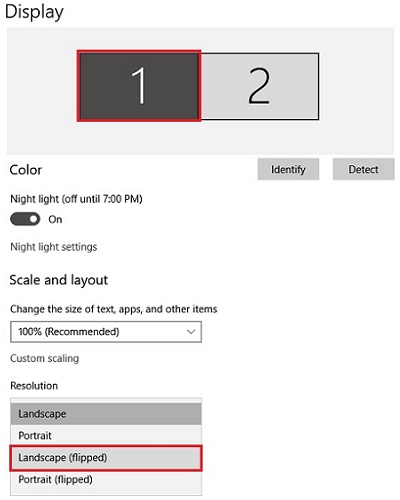
- If you are happy with the orientation, select Keep Changes. If you are not happy with the change, select Revert. If Keep Changes is not selected within 15 seconds, the display will automatically revert to the original orientation.
Technical Support Community
Free technical support is available for your desktops, laptops, printers, software usage and more, via our new community forum, where our tech support staff, or the Micro Center Community will be happy to answer your questions online.
Forums
Ask questions and get answers from our technical support team or our community.
PC Builds
Help in Choosing Parts
Troubleshooting
