Breadcrumbs
How to set a Homepage in the New Microsoft Edge
Description: This article will show you how to set up a home page in new Microsoft Edge.
- Select the three dots at the top right of Microsoft Edge, then choose Settings.
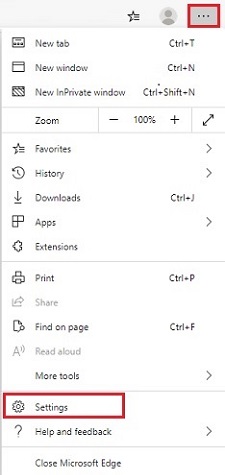
- Choose On Startup from the Settings menu.
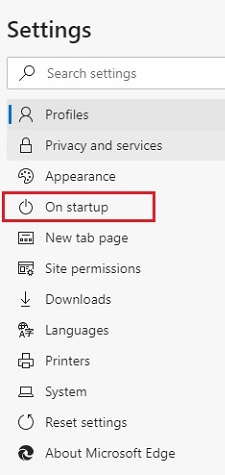
- To set a specific page, choose the option for Open a specific page or pages.
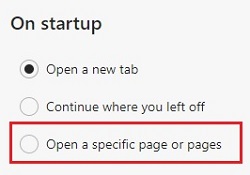
- From the additional options that appear, choose Add a new page.
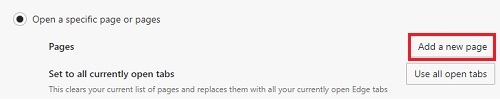
- An Add a new page box will appear. Enter the URL to set as the home page, then Add.
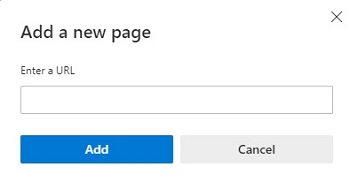
Technical Support Community
Free technical support is available for your desktops, laptops, printers, software usage and more, via our new community forum, where our tech support staff, or the Micro Center Community will be happy to answer your questions online.
Forums
Ask questions and get answers from our technical support team or our community.
PC Builds
Help in Choosing Parts
Troubleshooting
